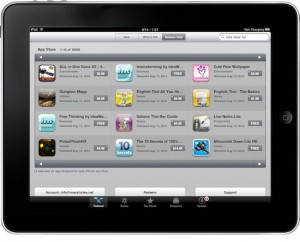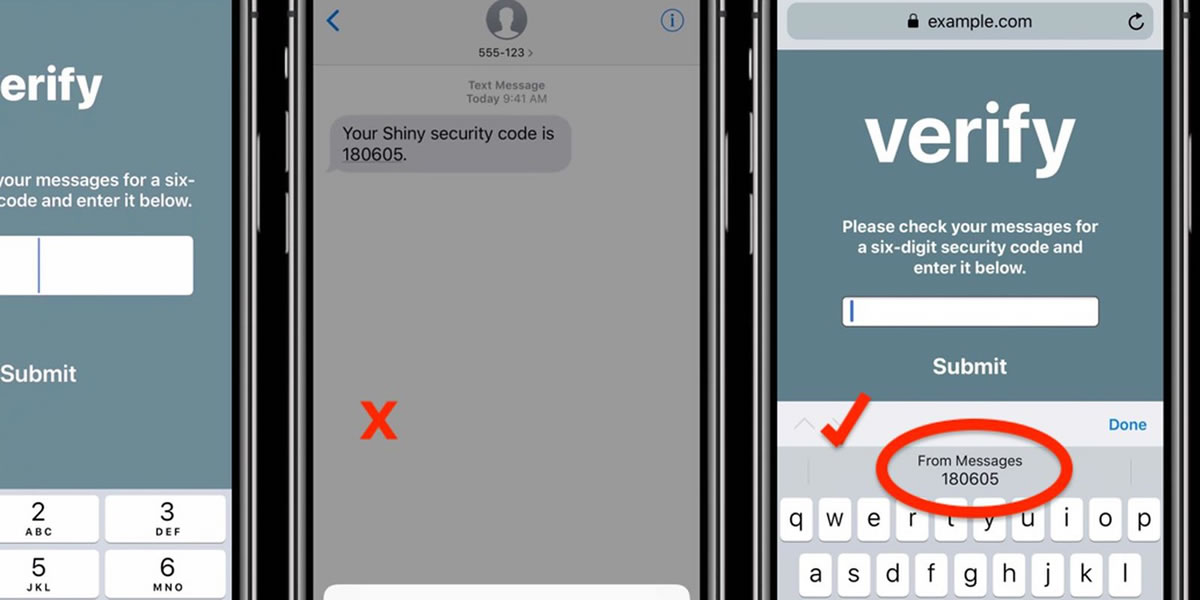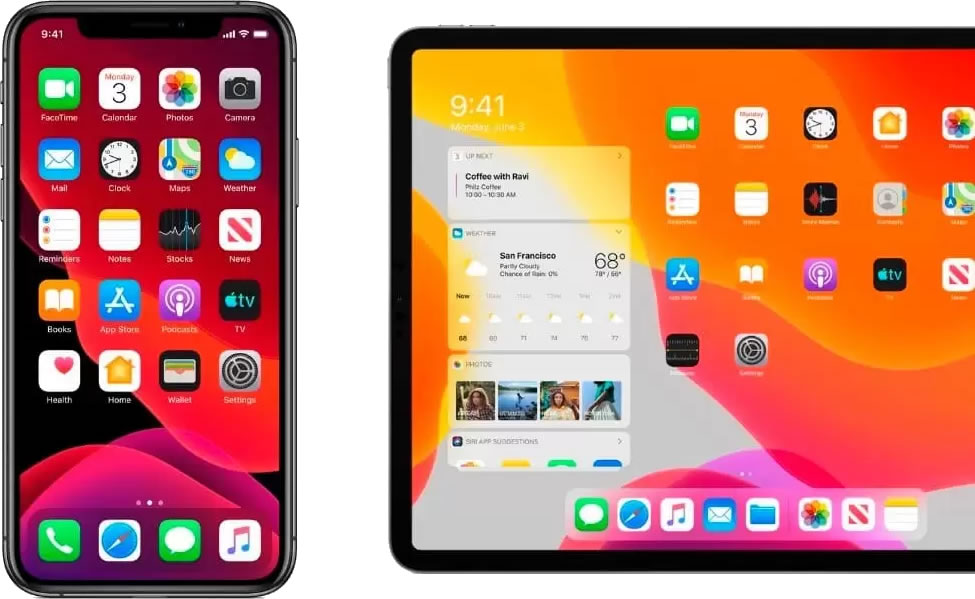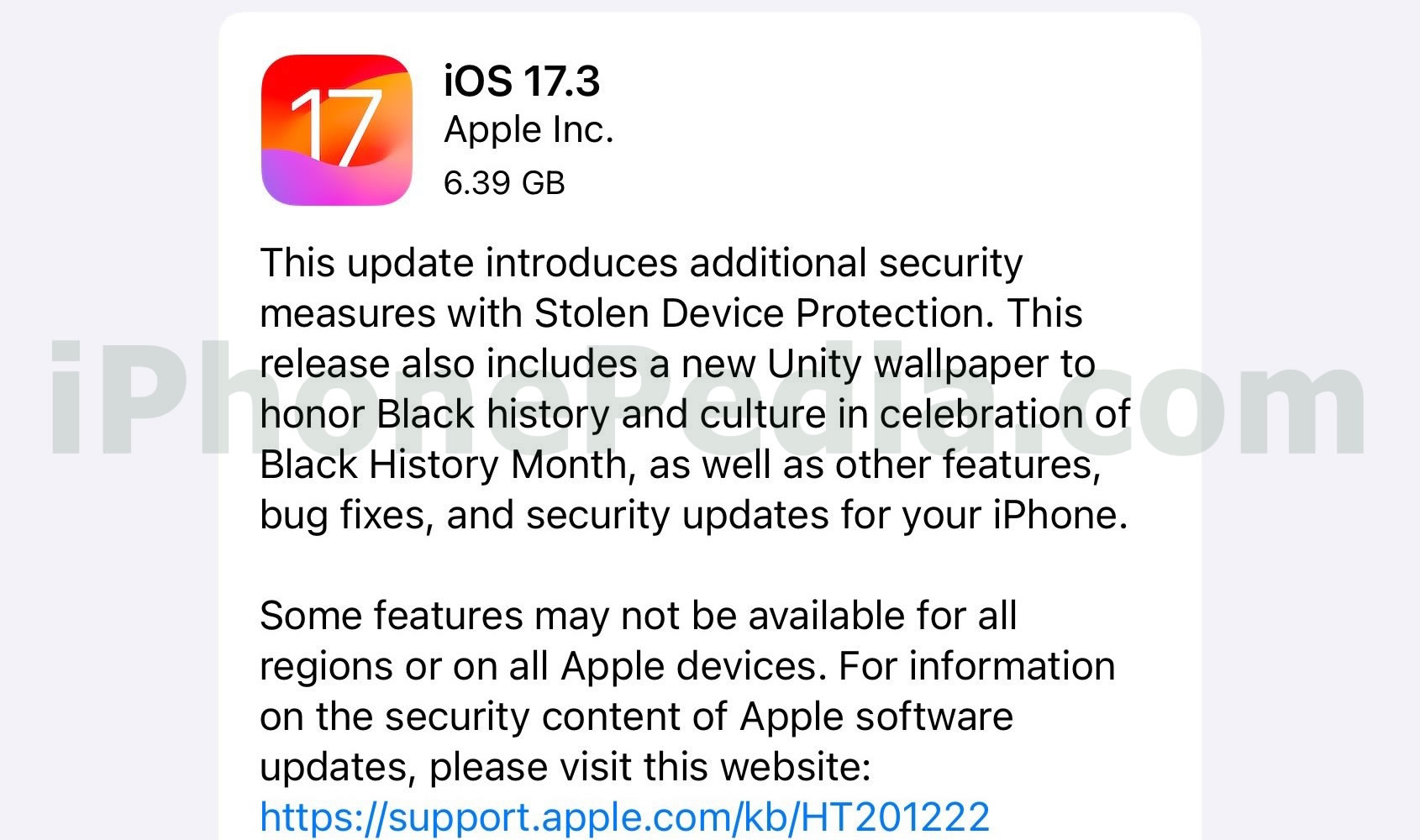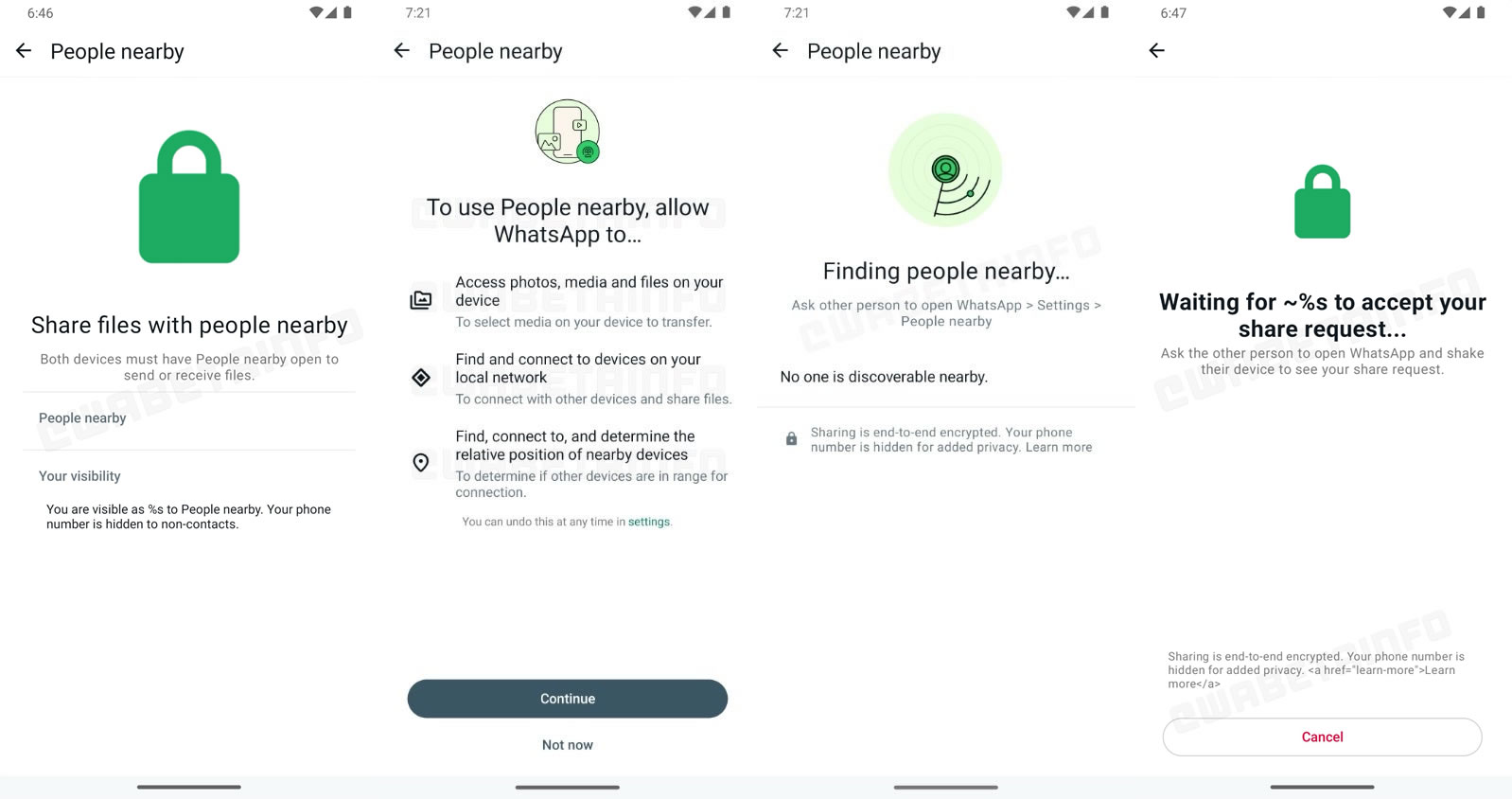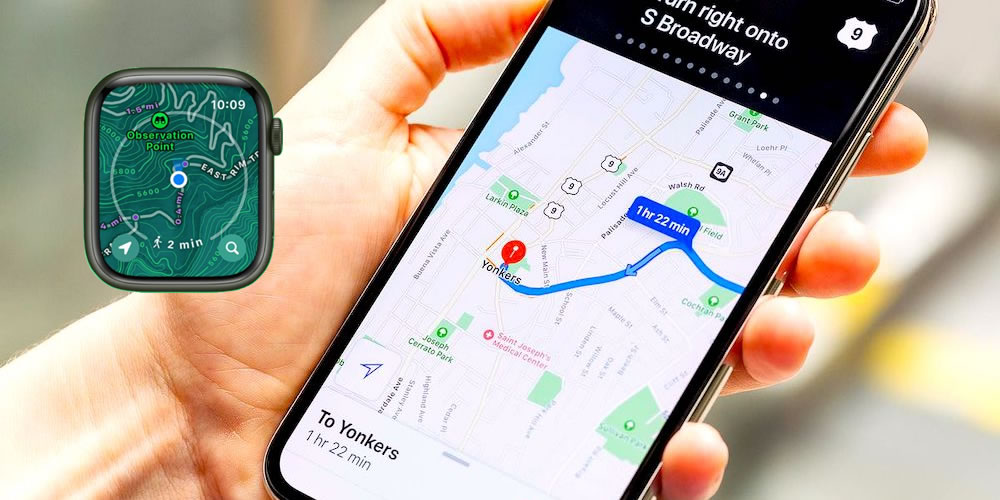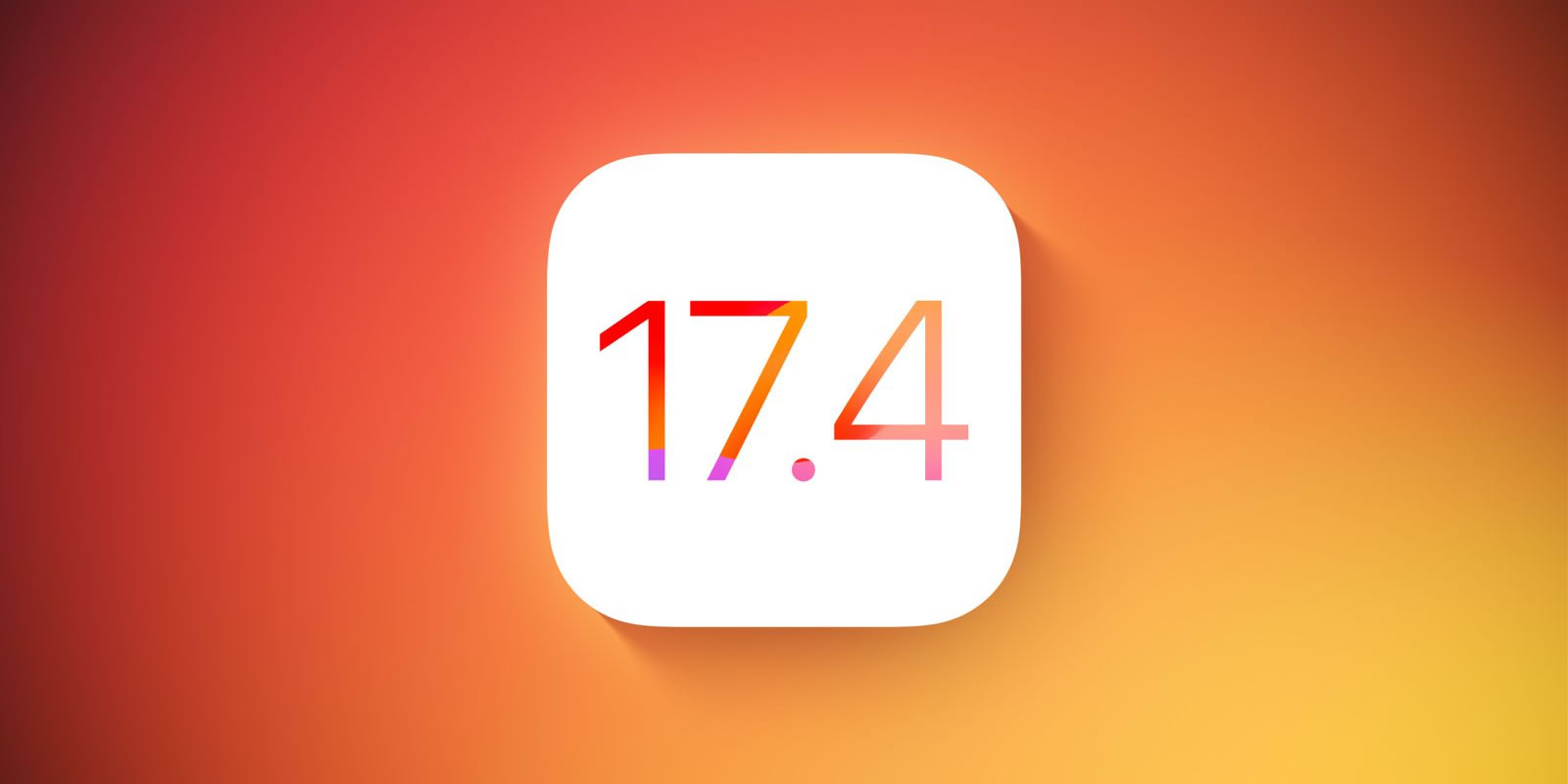Apple offers all different genres of games and business apps for iPad that you can download onto your device from their application store. Although some applications do cost money to download, there are thousands of applications available for you to try out that cost no money at all and that can give your iPad hours and hours of productivity and entertainment value. Learning how to download apps on an iPad is relatively simple but does require that you have an Apple ID account. If you already have an Apple ID, these step-by-step instructions will tell you how to download apps on iPad.
- Step 1. Open up your home screen on your iPad and browse the screen for an application labeled “App Store” depicting an “A’ made out of office supplies. Tap on the application and wait for it to load.
- Step 2. Once the application has loaded, if you already have an application in mind, select the search option on the bottom bar and type in the name of the application. If you just want to browse and see what is available, click on the ‘Top Charts’ option which will bring up a list of all the most popular free and paid applications available.
- Step 3. Browse through the available options by using your finger to scroll down through the list. When you come across something that interests you, click on the grey box to the right of the logo that either gives a price or says “Free.”
- Step 4. The button will turn green and the prompt will say, “Install App,” to ensure that you didn’t click it by accident; confirm by click the green ‘Install App” button.
- Step 5. A prompt will come up requiring you to enter in your Apple ID and your password credentials. Enter your details and click okay.
Once you have entered in your password and information, your selected application will begin to download. Now you know how to download apps on iPad and you head back to your home screen to wait for it to finish download. When the application is downloading, it will appear transparent and have a progress bar across the bottom, the progress bar will disappear and the application will be bolded out. After that point, you can move the app to wherever you want and open it up for use.