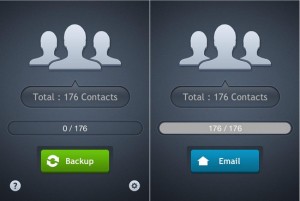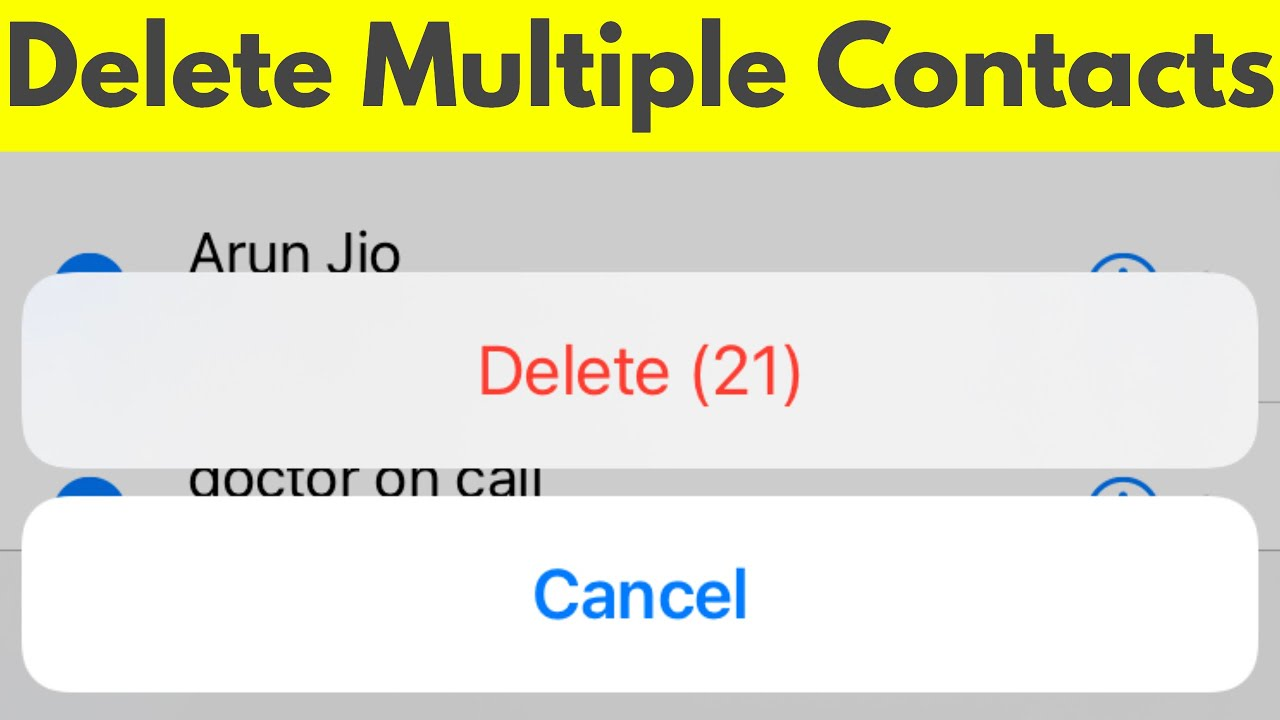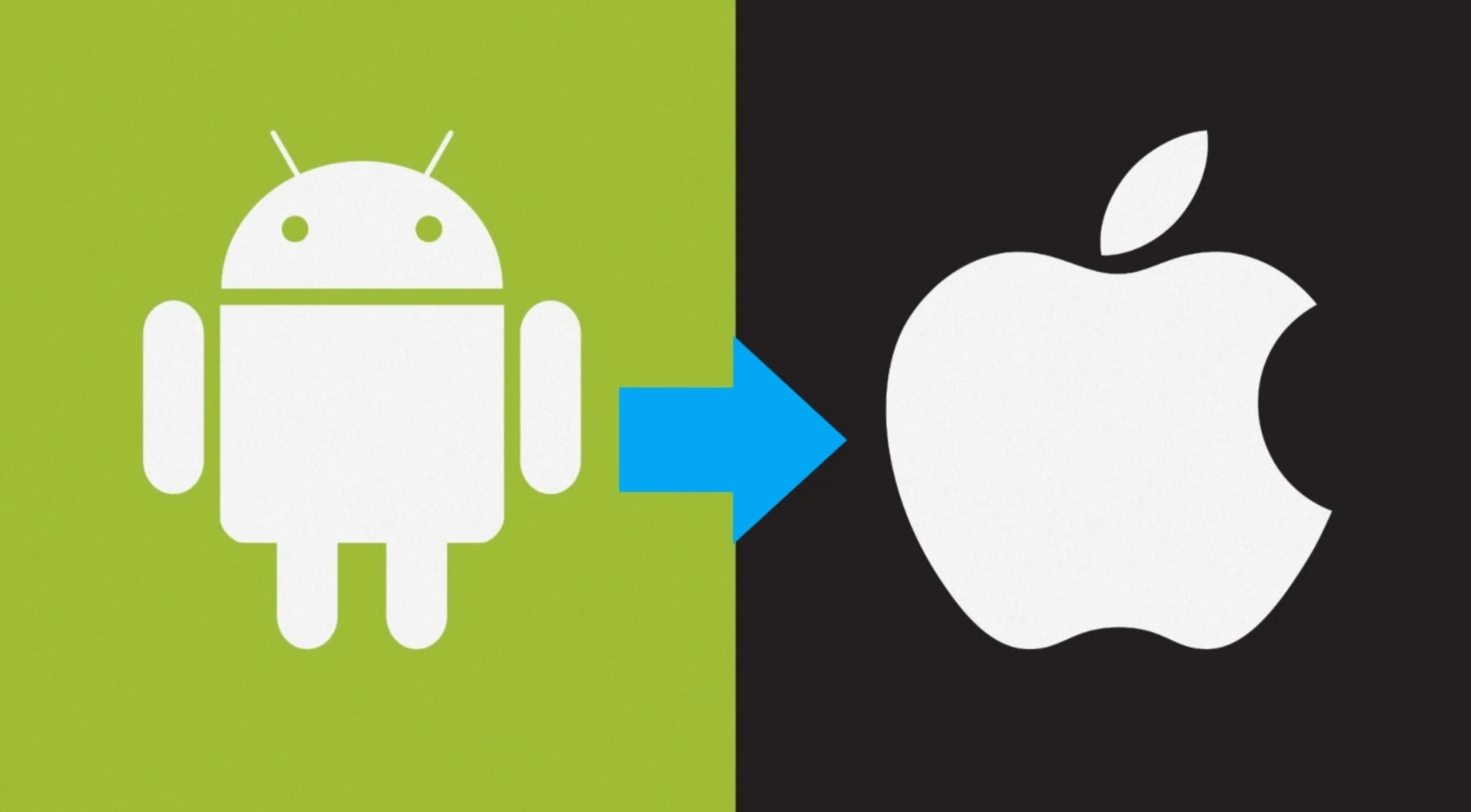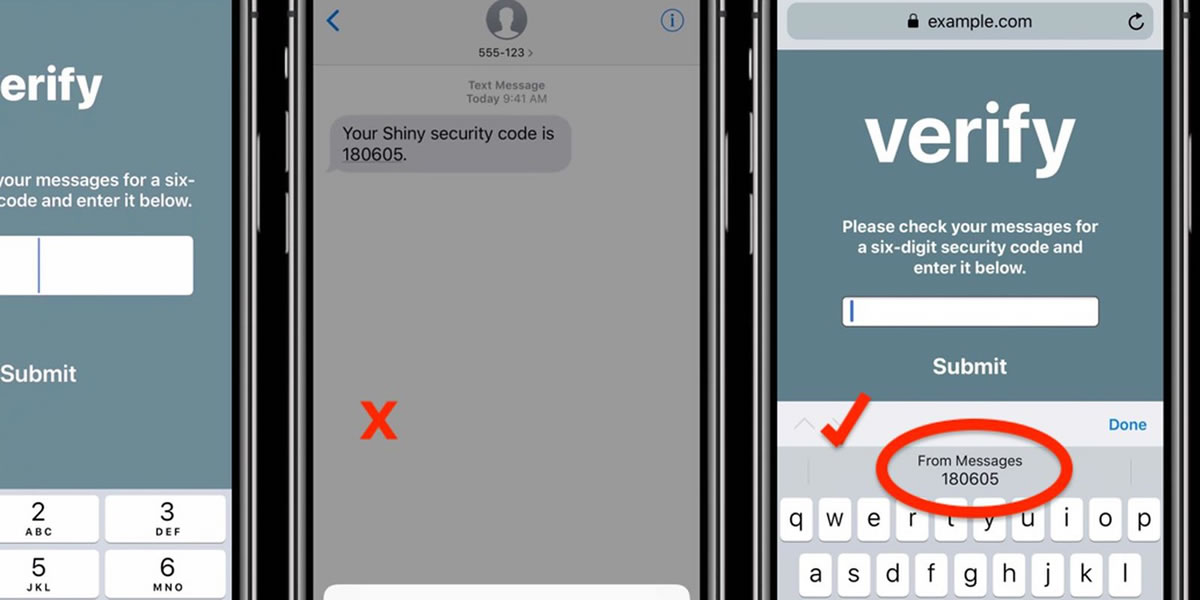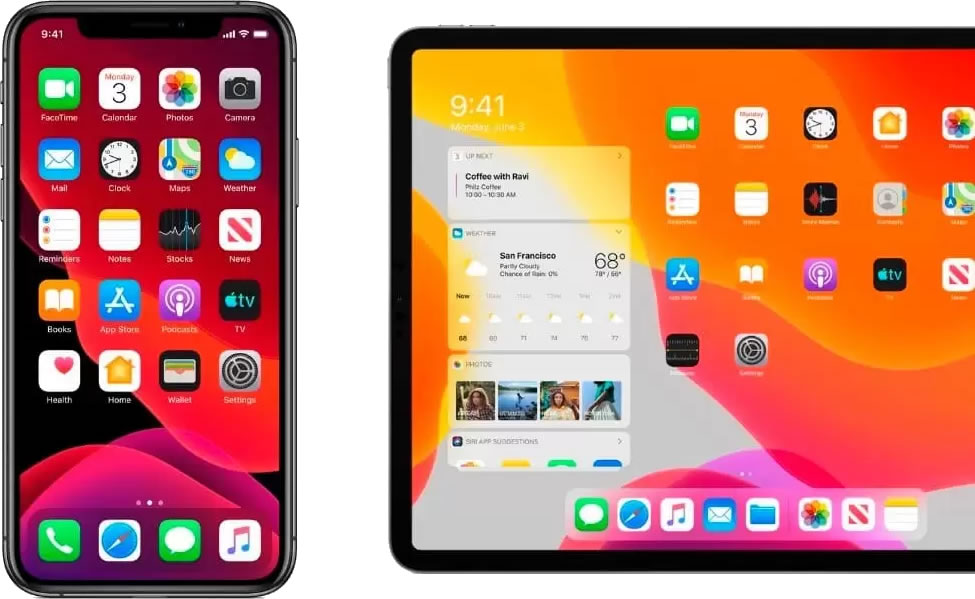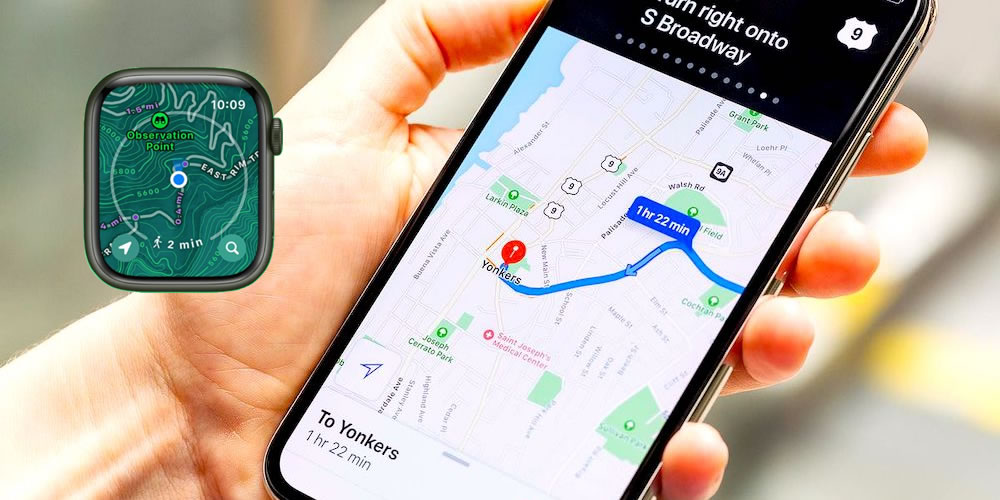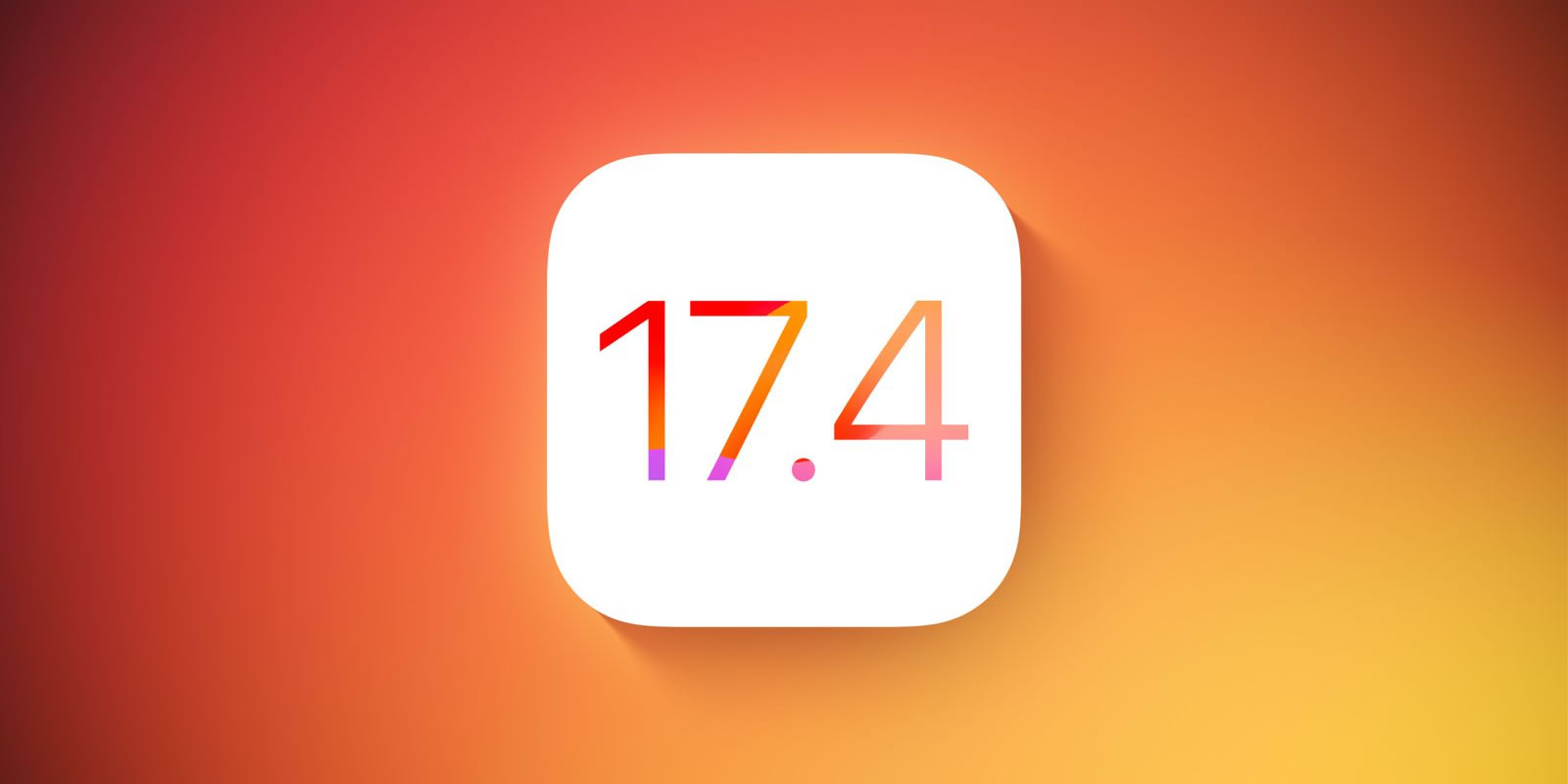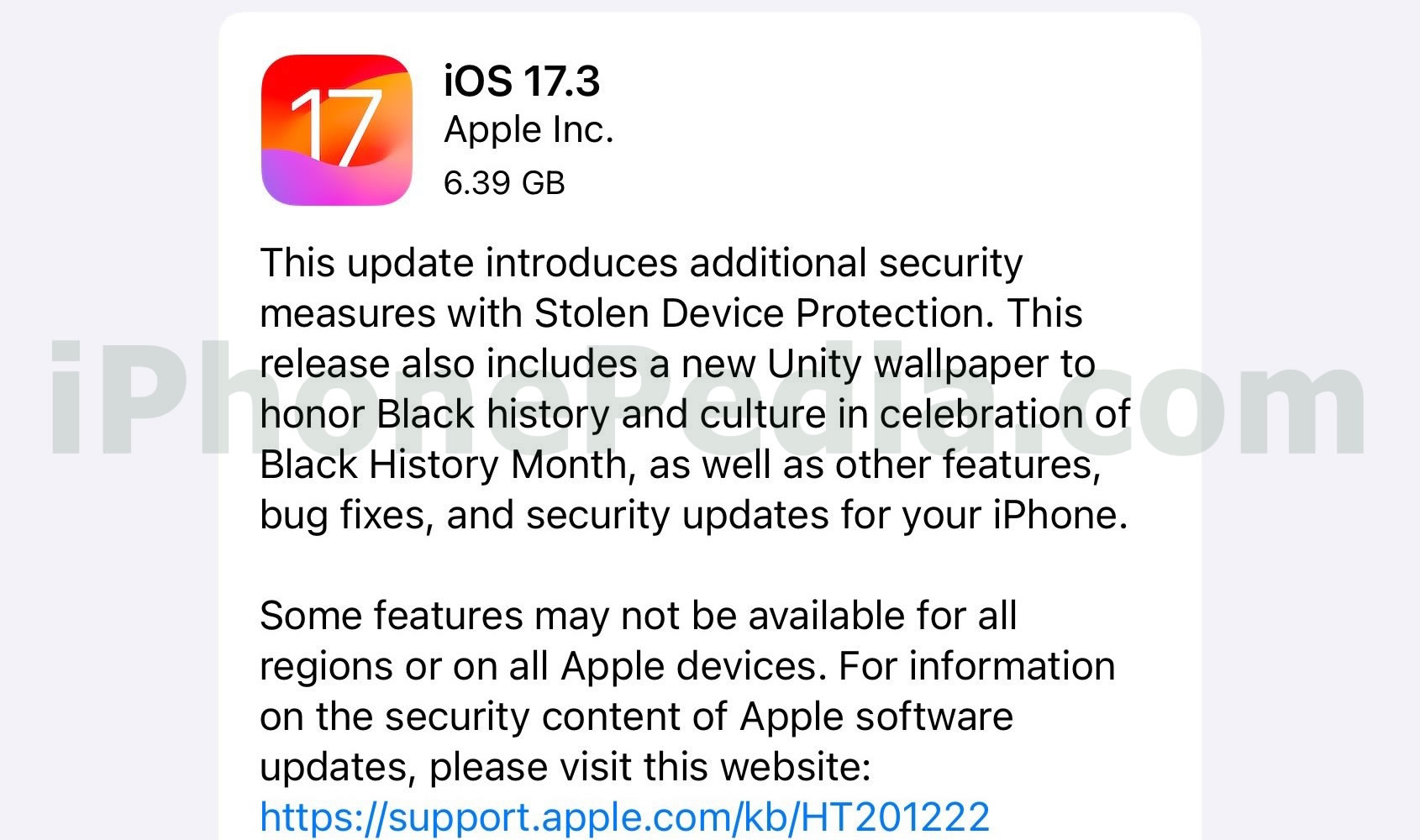Whether you want to export your iPhone contacts in order to back them up or simply to transfer them to a computer or another device, you can do it easily with an app. If you don’t have iExplorer already, you can use a free app, My Contacts Backup, which has over 1,500,000 iPhone and iPad users. Here’s how to export contacts from iPhone with My Contacts Backup:
- Grab My Contacts Backup from the iTunes Store and install it. You will need iOS 4.3 or later to use it.
- Open My Contacts Backup.
- Backup your contacts to a .vcf file that is sent to your email. This file can be then imported into any iOS device or Mac computer, conveniently exporting all the contacts.
- Or you can export all your iPhone contacts as a .csv (Excel) file that can be then printed. Since the file is sent through email, it can be delivered to either your computer or any other smartphone or tablet you own.
Regardless of the option you choose, with My Contacts Backup you can easily export contacts without having to plug your iPhone into a computer and synchronize it with another address book.
How to Export Contacts from iPhone to an Android Device
My Contacts Backup can also be used to sync contacts between your iPhone and an Android device without having to connect your device to a computer. To do this, open the app, backup your contacts on your iPhone, and then send the VCF file to your Gmail account, the one you use on your Android device. Open your email app on your device and download the attached VCF file to automatically import the contacts.
You don’t have to use My Contacts Backup to export contacts from your iPhone to your Android device. For example, you can sync contacts from iTunes into your Google account, or you can do it via iCloud, by exporting a vCard (.vcf file) to your Android phone’s /sdcard directory, and then importing it with the Contacts app.
That’s about it. Now you know how to export contacts from iPhone.