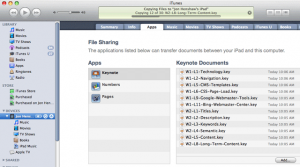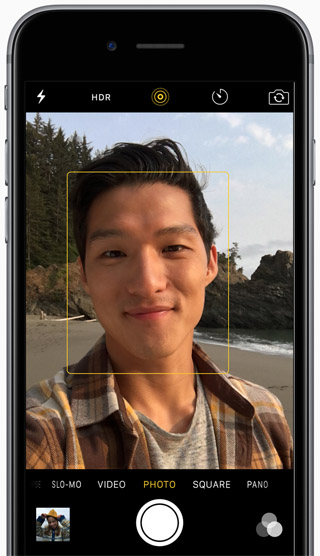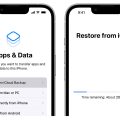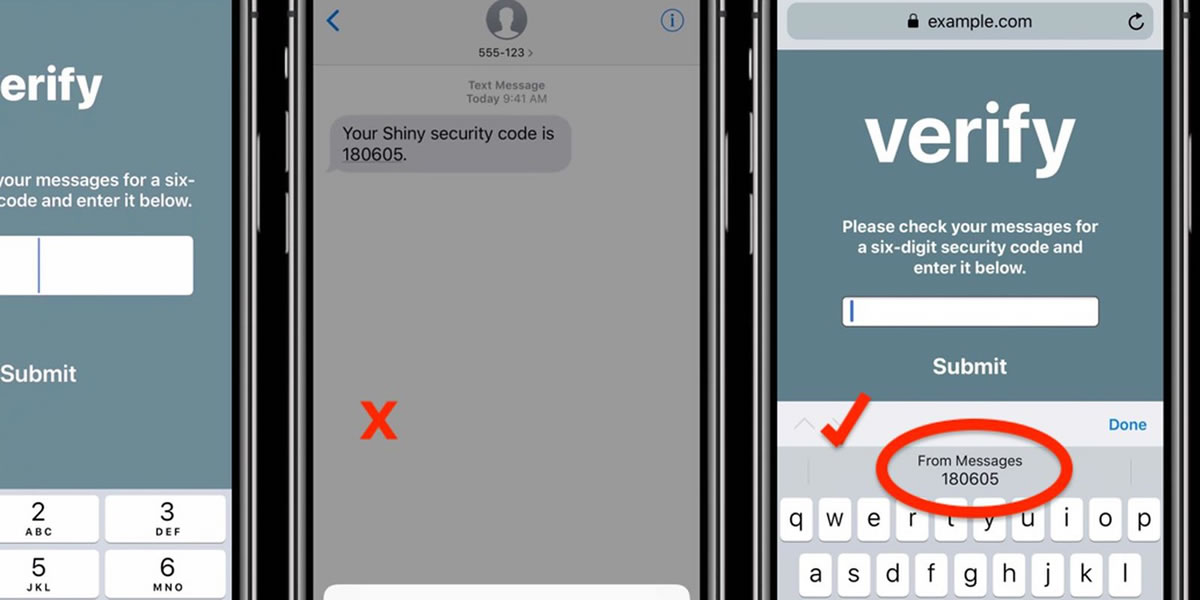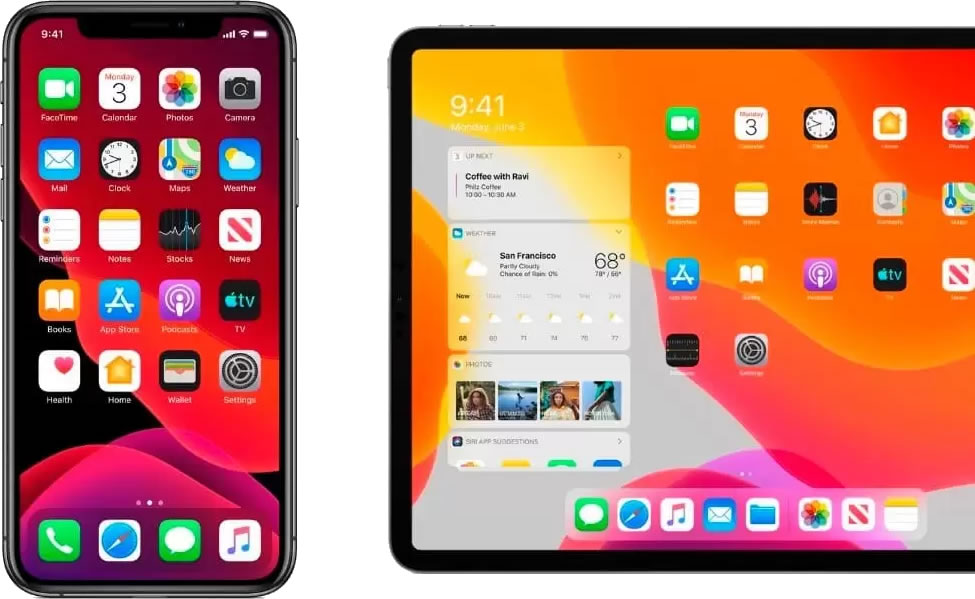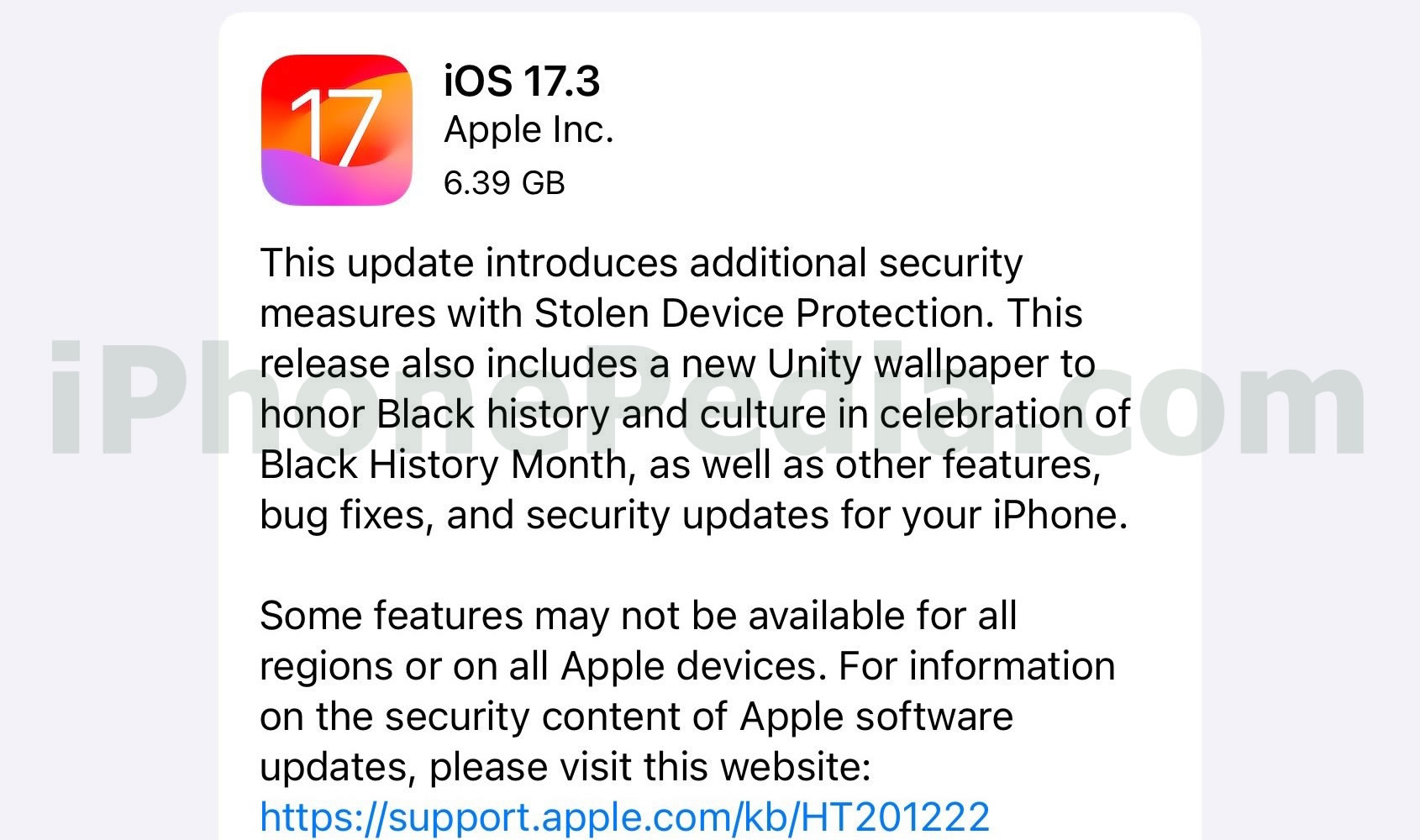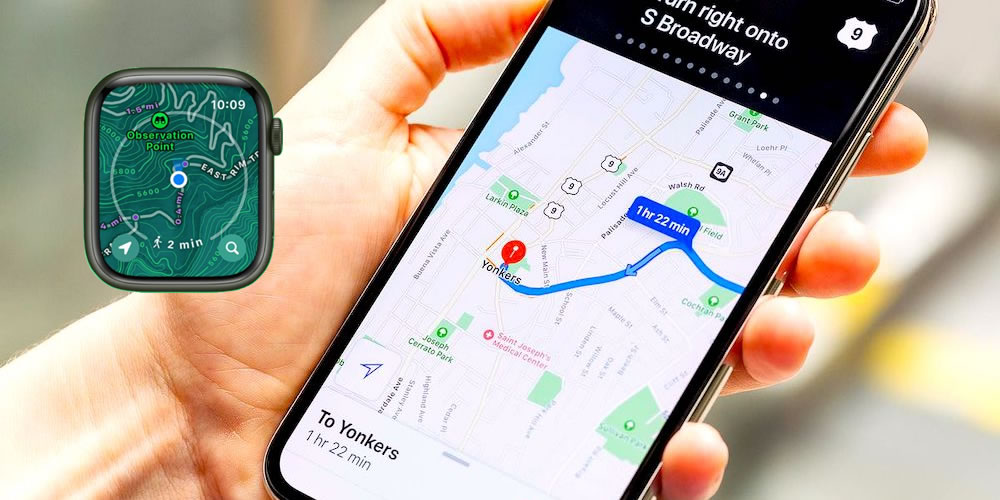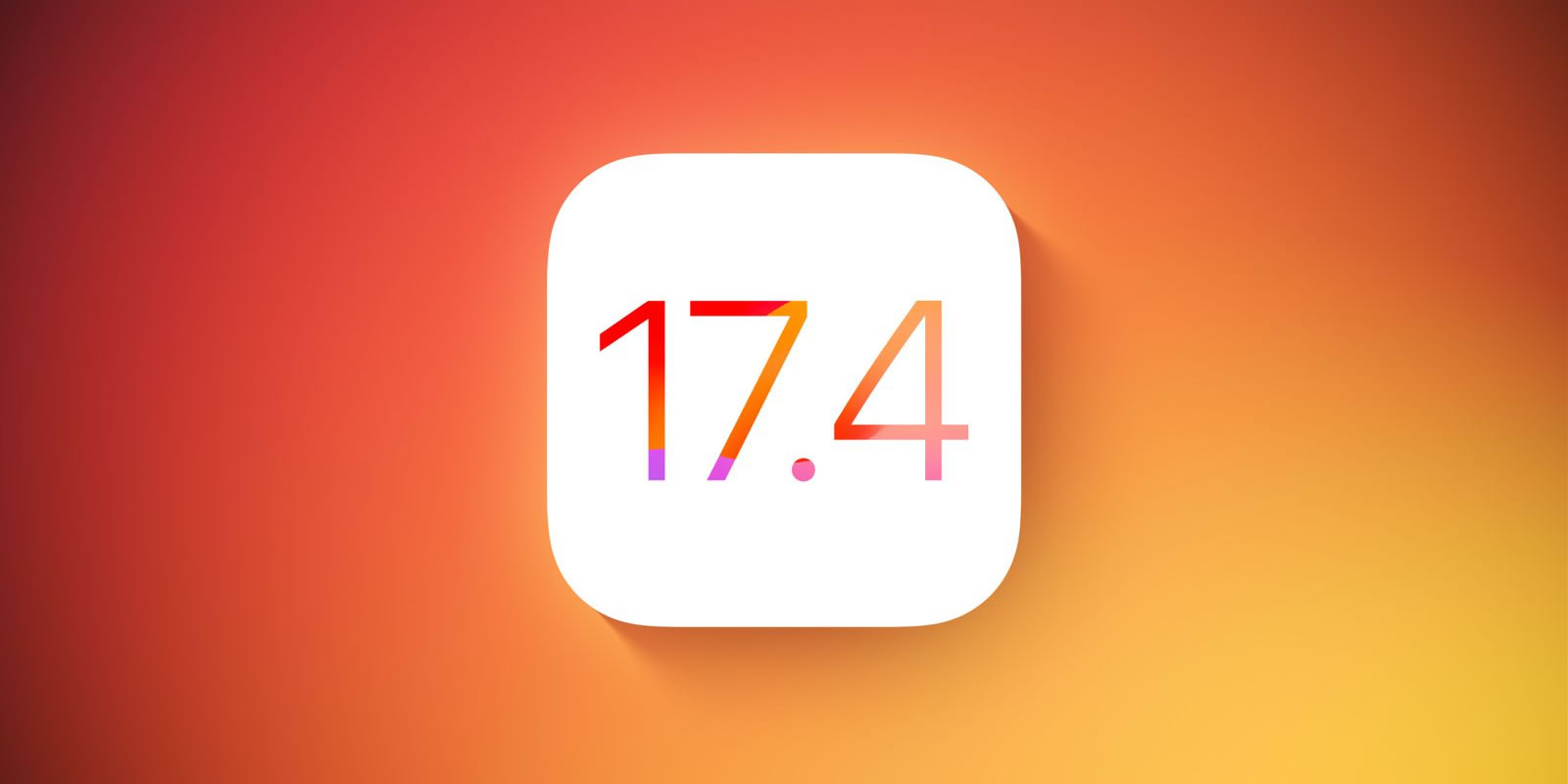Importing JPEG, PNG, or TIFF photos to your iPad from your digital camera, computer, iPhone, or web storage service is easy and doesn’t take too long. It’s a good idea to import your best photo collections to your iPad because the device has an excellent screen quality and a nice Photo app that makes the viewing of photos a delight. There are many ways to import photos to your iPad.
How to Import Photos to iPad Through the iCloud Photo Stream
- Make sure that iCloud is activated on your computer as well as on your iPhone and any other iDevices you use.
- Let iCloud automatically backup up to 1,000 photos from your iDevices and computer in a Photostream.
- Link your iPad to your Photo Stream by going to the iCloud app and activating the Photo Stream.
- Connect to a reliable Wi-Fi network to be able view, download, and edit the photos in your Photo Stream.
- Remember: you must link to your iCloud all the devices and computers that you want to contribute to your Photo Stream.
How to Import Photos to iPad Through iTunes
- Download all the images from your camera and iPhone on to your computer.
- Launch iTunes.
- Connect your iPad to your computer.
- Select your iPad from the list on the left.
- Click on the Photos tab.
- Sync Photos from iPhoto/Aperture/Photoshop Album.
- To sync all photos, enable ‘All photos, albums, events, and faces.’
- To sync photos from certain albums only, enable ‘Selected albums, events, and faces.’
- Remember to keep your photo library organized by putting every album into a separate folder.
How to Import Photos to iPad In Other Ways
- Upload your photo albums to Dropbox, a free cloud-based storage service, and use the Dropbox iPad app to download the images on to your device.
- Use the Apple iPad Camera Connection Kit to directly import images from your camera to your iPad. An excellent choice for professional photographers, the kit costs $29.
- Grab photo albums from the Internet, whether from online photo albums or storage services, by launching Safari, navigating to the relevant images, pressing and holding the image, and tapping on Save Image.
That’s it! Know you know how to import photos to iPad!