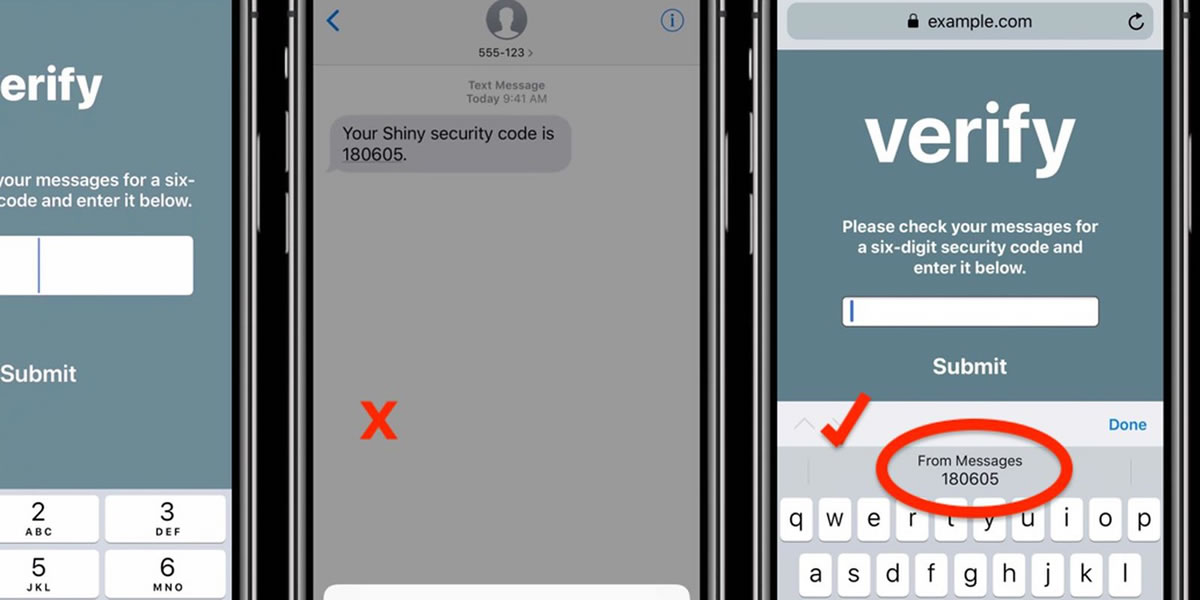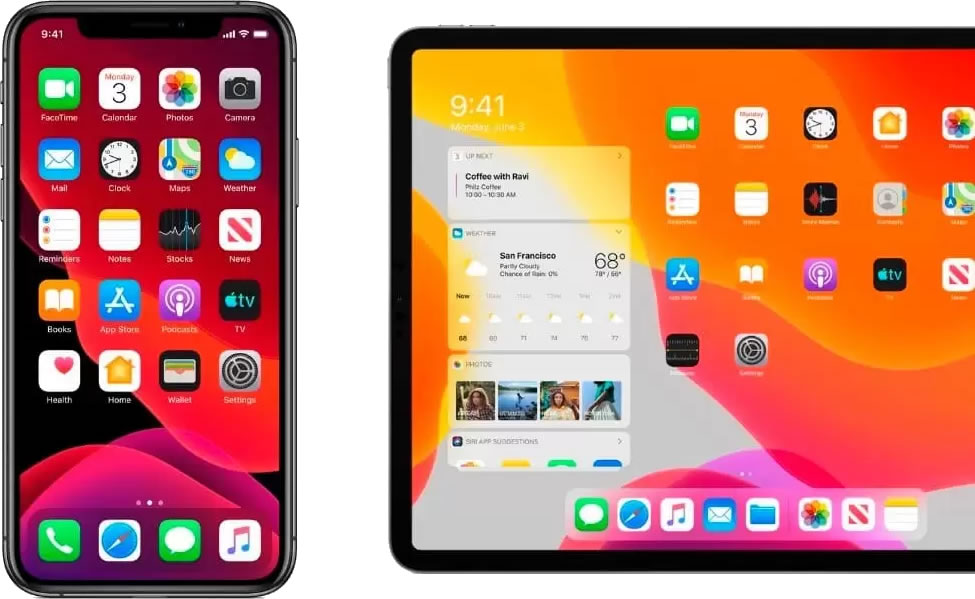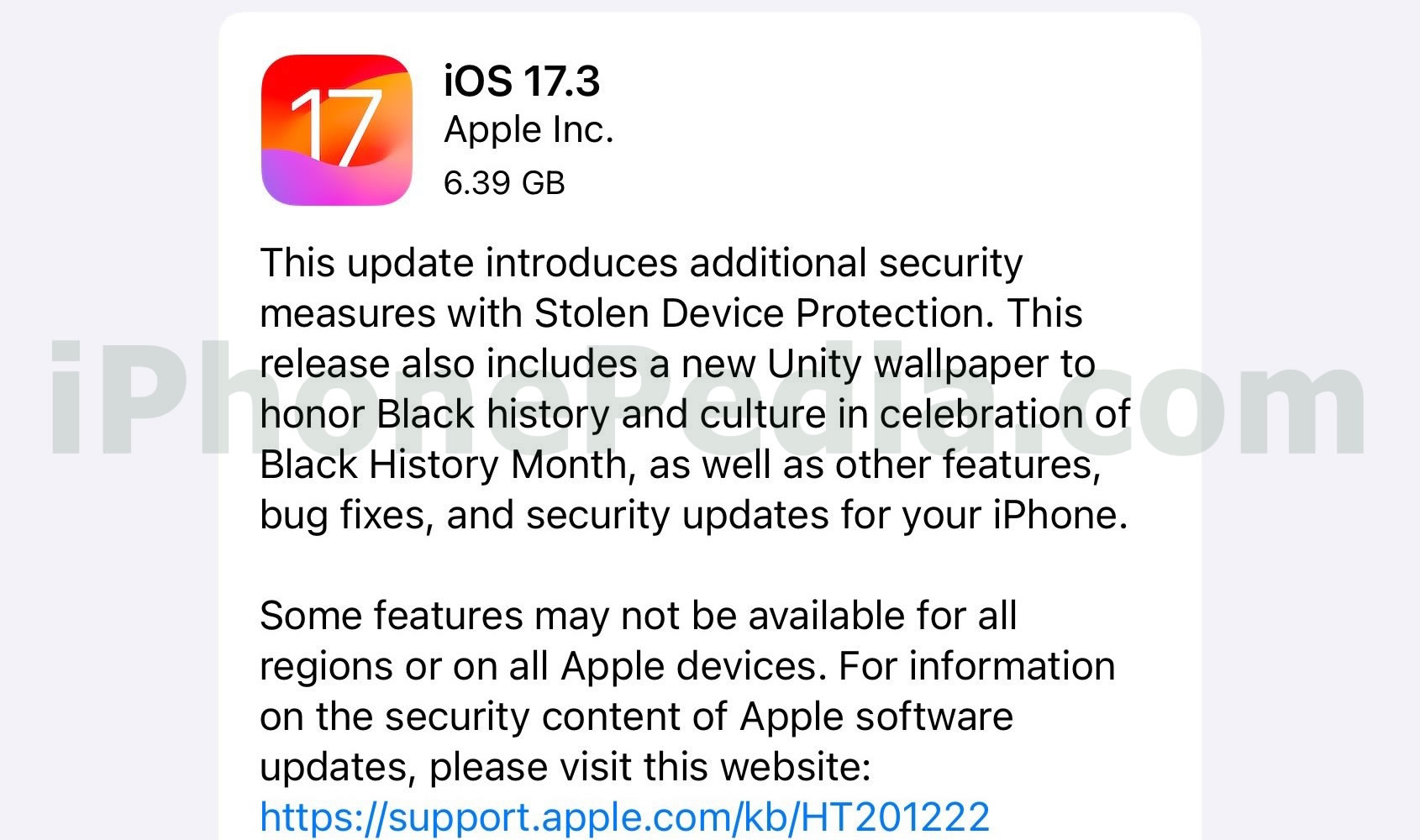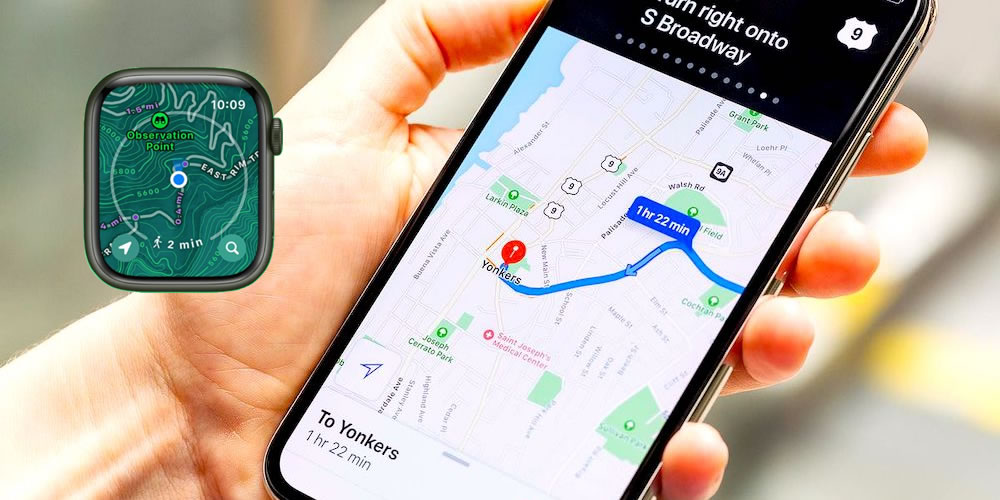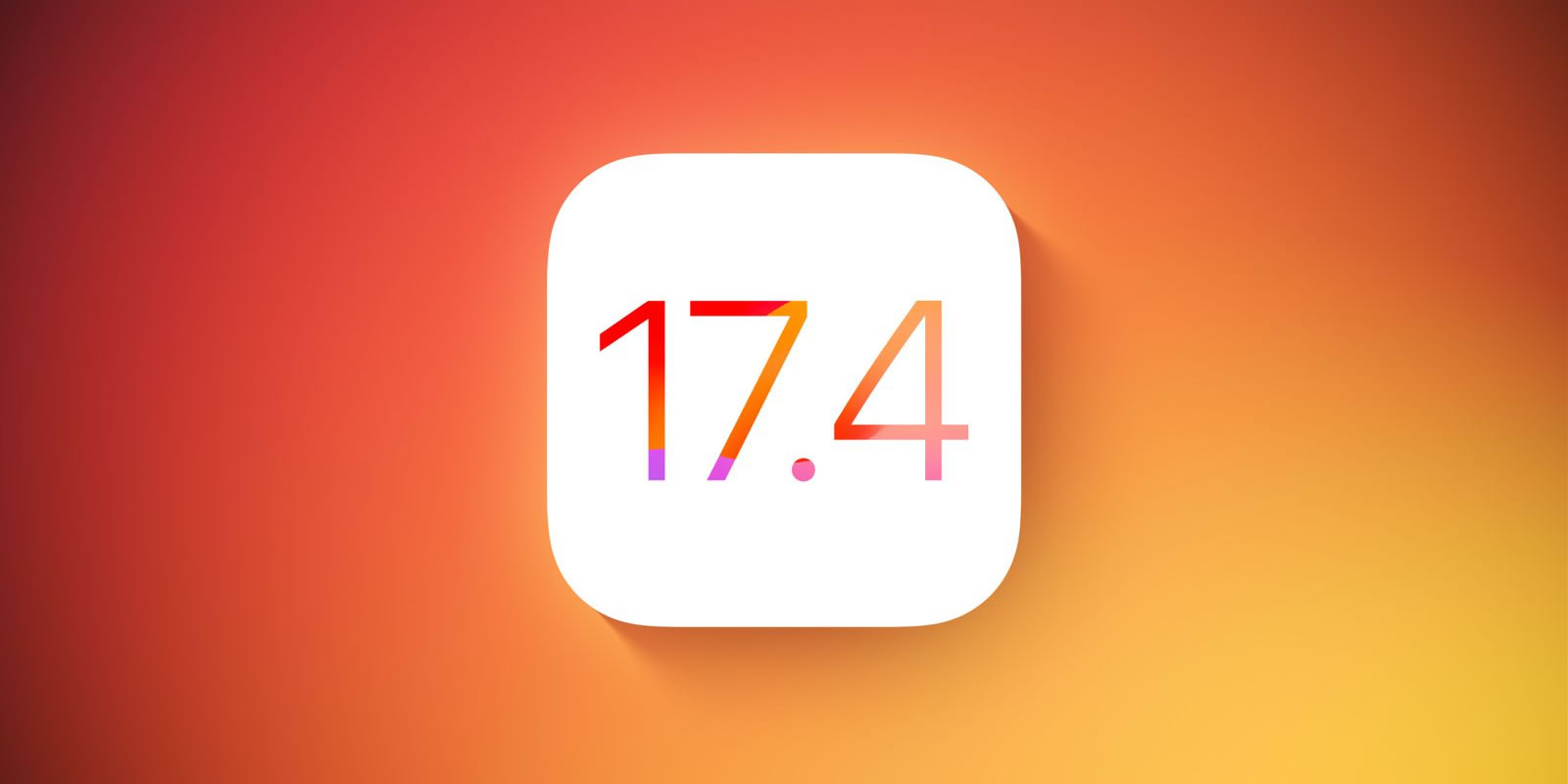Looking for some cool iPad tips and tricks to make life easier? Here are some useful shortcuts and pointers.

Organizing apps: Included since version 4.0 of iOS, folders enable you to categorize apps separately. The iPad creates default folders with meaningful names that describe the apps in them. To create a folder, just hold your finger down on an app icon until all the apps begin shaking. Then drag it to the top of any other app to create a folder with the two apps. To include additional apps in the folder, just drag and drop them in the new folder.
Rebooting: Most problems with the iPad can be resolved by simply rebooting it. So if your iPad starts working slow or crashes each time you try to launch an app, a reboot might do the trick. To give your device a fresh start, press down the Sleep/Wake button for a few moments. When you’re prompted to slide a button for shutdown, follow onscreen directions. After a few seconds of the screen going blank, press down the Sleep/Wake button once more to boot up. Release the button when the Apple logo appears. The home screen will be displayed momentarily.
Saving battery life: Turning down the display brightness is a good way to extend battery life. For this, go to the settings and select “Brightness & Wallpaper” from the menu at the left. Adjust the slider as required.
Auto-correct options: Using any auto-correct options can be very convenient. You may regularly require typing an apostrophe for words like “can’t” and “won’t”. You can get it inserted automatically by using the auto-correct function to change “wont” to “won’t” and “cant” to “can’t”. Neat, isn’t it?
Music controls: To skip a song while playing music, you can go into the music app, or access the onscreen controls. To easily access music controls, click the home button two times, and when you see the list of recently opened apps, slide from left to right. Now you can easily play, pause, or skip forward and backward.
Screen orientation: If you find the sudden change in orientation of your iPad annoying, you can lock in your preferred orientation. For this, flip the switch near the volume controls on the side of the iPad. Depending on your settings, this will either lock the orientation or mute the sound. If the sound gets muted, you can access the orientation lock just like you accessed the music controls above. The orientation locking icon lies to the left of the music controls.
Finding apps: To quickly find an installed app on your iPad, you can use the Spotlight Search. To access this feature, click the home button when you’re on the home screen’s first page. You can also use this method to search through your email and contacts.
Multitasking gestures: This cool feature introduced with the iOS 5.0 allows you to switch from one open app to another by sliding your finger left or right on the display. Pinching in will display the home screen and pinching out will display the task bar. To turn on the multitasking gestures, go to the iPad settings, scroll down to the Multitasking Gesture option and slide to the “On” position.
Try these tips on your iPad and let us know how they worked.