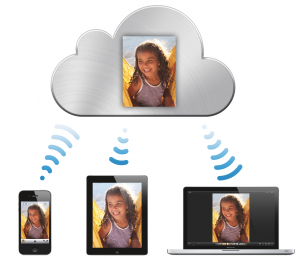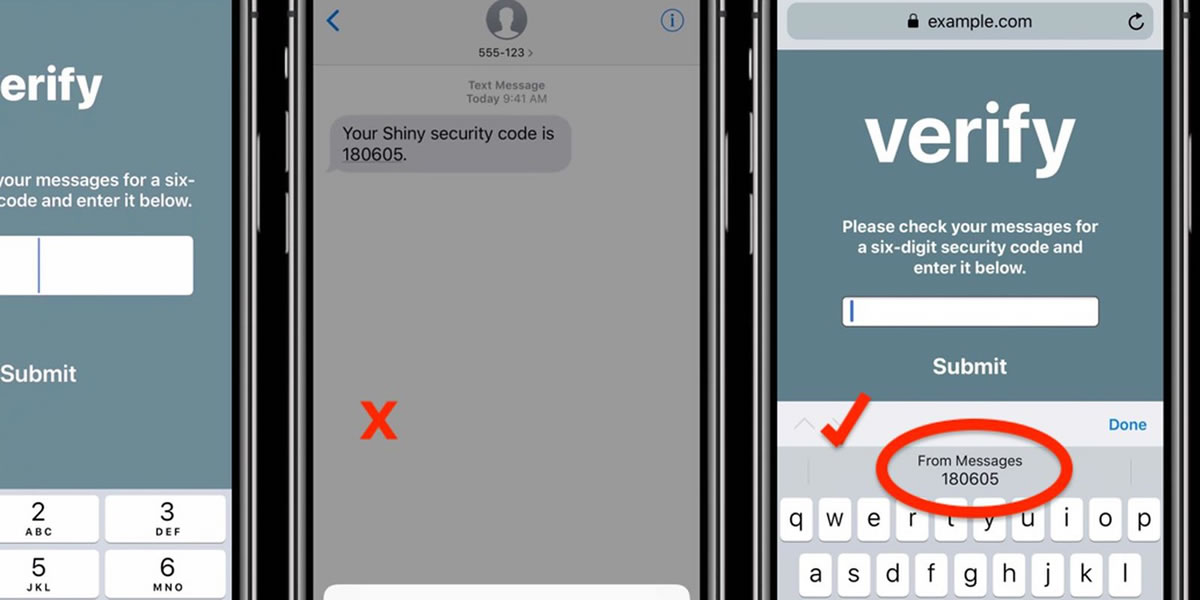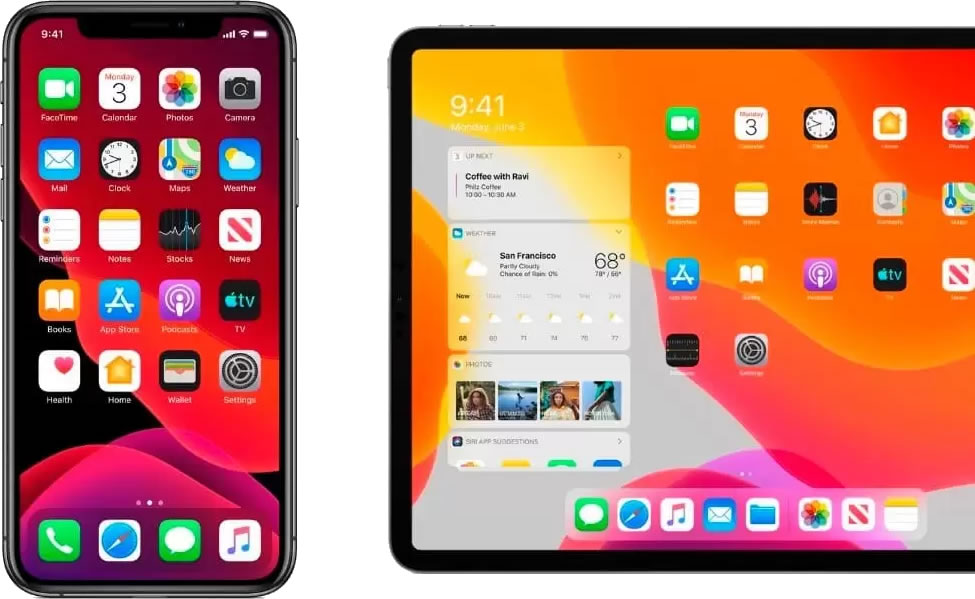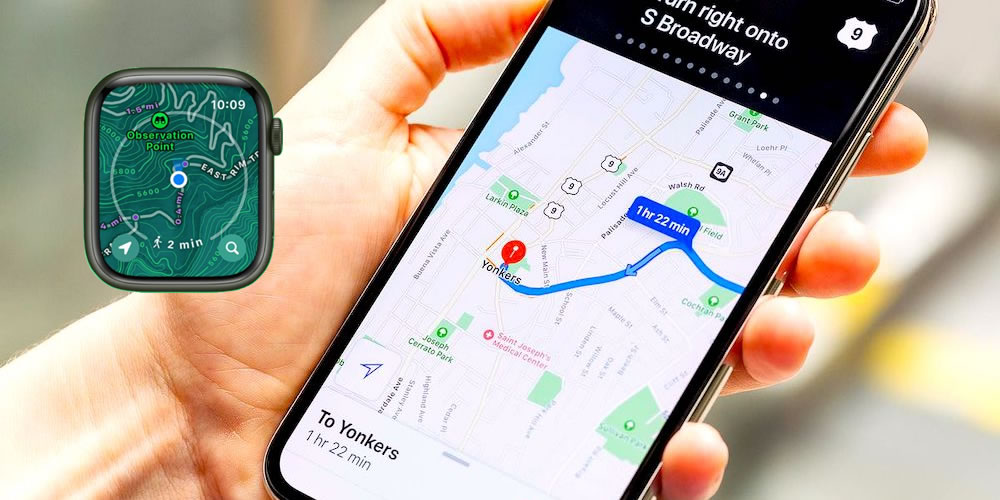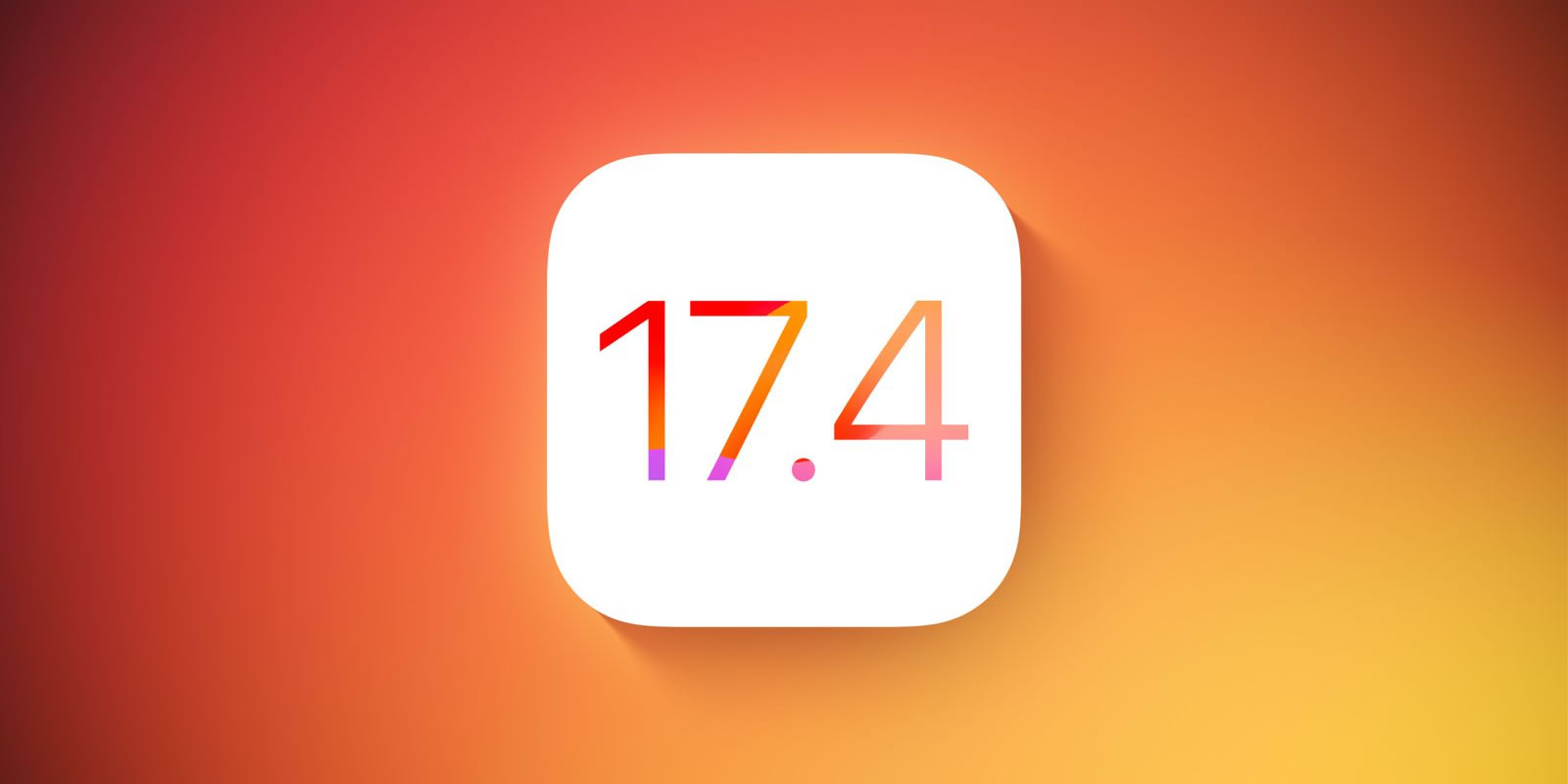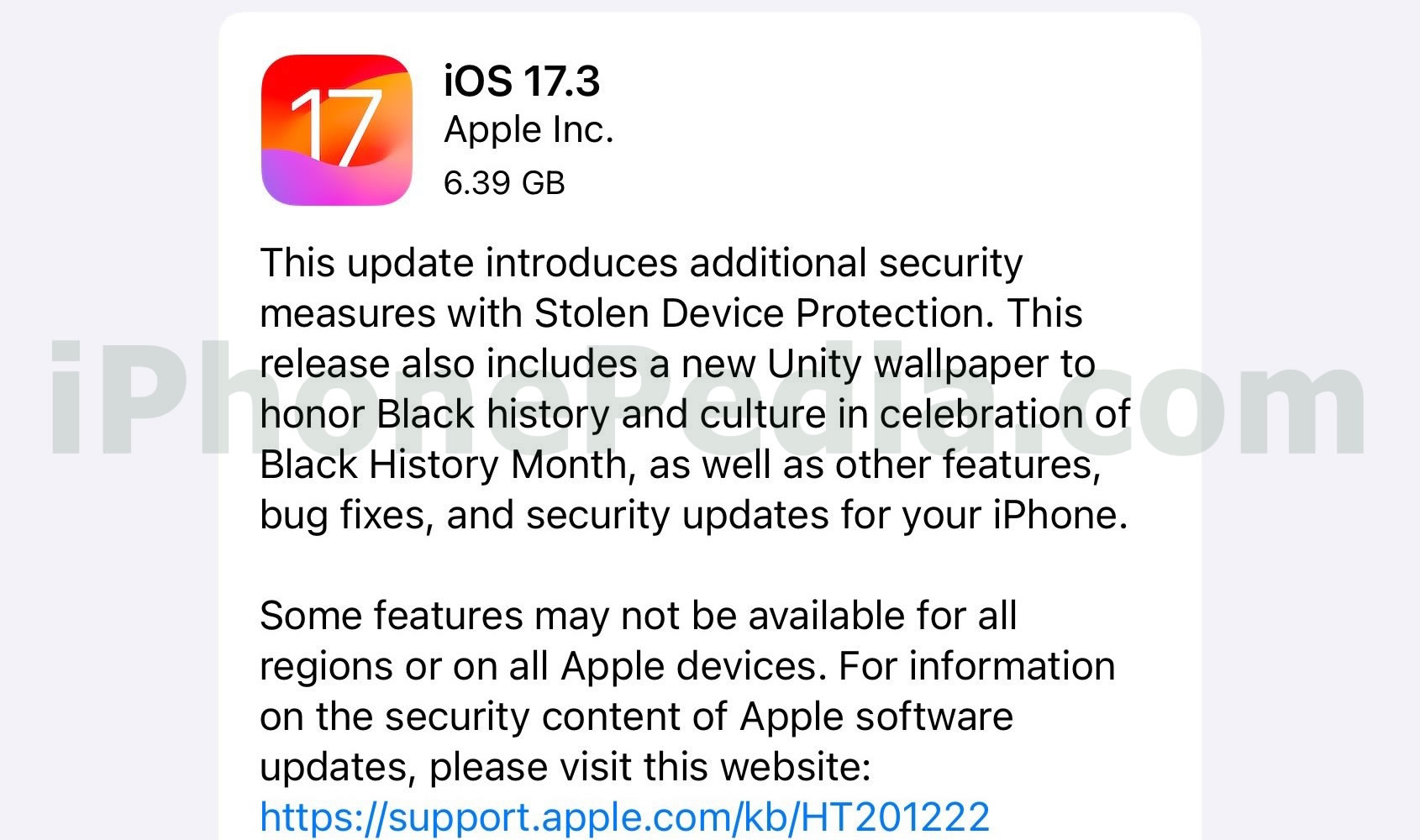By default, your phone number is shown to all people who receive a call from you. But you can hide you number if you want to protect your privacy or play a prank on a friend. Keep in mind though that some people are wary of hidden callers and might not answer your anonymous call. Anyway, here’s a simple guide on how to withhold number on iPhone.
- Tap on the Settings icon on your Home screen to access the Settings menu.
- Find the entry Phone and tap on it.
- Tap Show My Caller ID.
- Toggle the On option to Off. From now on your number will appear hidden whenever you make a call. The only exception is when you use FaceTime for video chatting – your caller ID always appears when you make a FaceTime video call.
- Remember to toggle Show My Caller ID to On after you’ve made a hidden call, otherwise all your outgoing calls will be hidden, a circumstance which might make your partner, parents, or boss suspicious.
- Alternatively, you can also try typing #31# before the number you want to call to hide that particular call, without changing the Show My Caller ID setting. But this option might not work for all carriers. Typing 141 before the number to hide it, an option generally available for other smartphones, doesn’t work on the iPhone, and you caller ID is still shown. If you want to make sure that your number is hidden, simply toggle Show My Caller ID to off.
- That’s about it. You’ve learned how to withhold number on iPhone.
Now that you know how to withhold number on iPhone you can give amorous calls to your crush, play jokes on your colleagues, or even insult enemies. But you probably shouldn’t do any of that, right?