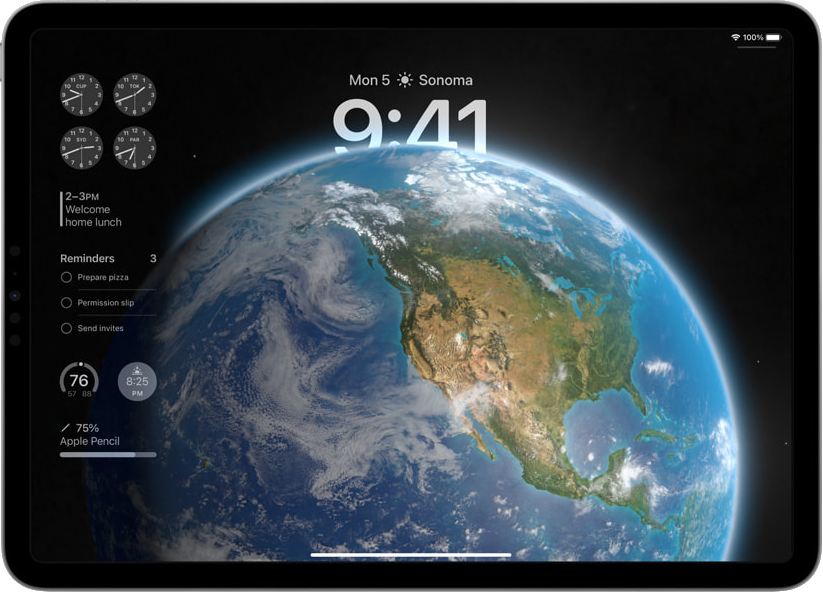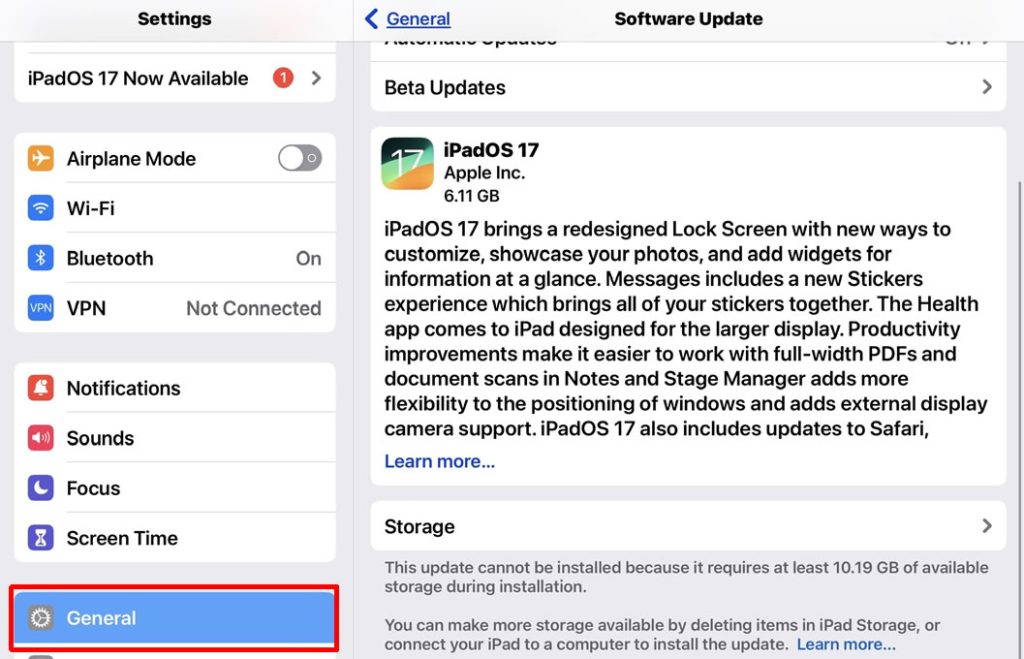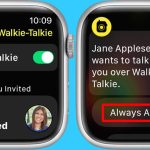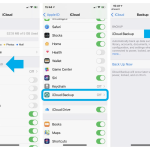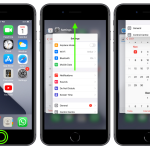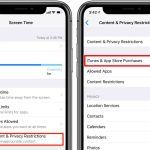iPadOS 17 brings exciting new features and improvements to your iPad, making it a worthwhile update for most users. With interactive widgets, FaceTime Video Voicemail, enhanced Messages features, and more, you’ll want to experience the latest and greatest from Apple. In this comprehensive guide, we’ll walk you through the process of updating and installing iPadOS 17 on your iPad.
Ensure Compatibility
Before diving into the update process, ensure your iPad is compatible with iPadOS 17. The following iPad models are supported:
- iPad Pro 12.9″ (2nd generation and later)
- iPad Pro 11″ (1st generation and later)
- iPad Pro 10.5″
- iPad Air 3rd generation and later
- iPad 6th generation and later
- iPad mini 5th generation and later
If your iPad is on this list, you’re good to go. However, if you have an older iPad model, it won’t be able to run the latest operating system.
Backing Up Your iPad
Before any major update, it’s wise to back up your iPad to ensure that your data is safe. You can use iCloud, iTunes, or Finder for this purpose. Here’s how:
- Connect your iPad to a Wi-Fi network.
- Open the “Settings” app.
- Tap your Apple ID at the top.
- Scroll down and tap “iCloud” or connect your iPad to your computer and open iTunes/Finder.
- Choose “Back Up Now.”
Updating to iPadOS 17
Now, let’s get started with the update:
- Open the “Settings” app on your iPad.
- Scroll down and tap “General.”
- Select “Software Update.”
If iPadOS 17 is available for your iPad, you’ll see it listed here. Tap “Download and Install” to initiate the process.
Installing the Update
Once the download is complete, you’ll be prompted to install the update. Follow these steps:
- Tap “Install.”
- Enter your passcode if prompted.
- The iPad will restart to begin the installation.
Enjoy iPadOS 17
After the installation is complete, your iPad will reboot, and you’ll be welcomed to iPadOS 17. Here are some of the exciting features you can now enjoy:
- Customizable Lock Screen with widgets.
- Interactive widgets on the Home Screen.
- Live Activities on the Lock Screen.
- Safari Profiles for better organization.
- FaceTime Video Voicemail.
- Enhanced Messages features.
- Improved Health app.
- Autofill support for PDFs.
- Safari Private Browsing with a passcode/Face ID lock.
Checking Available Storage
If you encounter issues with the update due to insufficient storage, it’s essential to address this first. Aim to have at least 15GB of available storage capacity on your iPad before initiating the update. You can manage your storage by removing unnecessary apps or files.
In Summary
Updating and installing iPadOS 17 on your iPad is a straightforward process that brings a host of exciting features and improvements. Before you start, ensure your iPad is compatible and back up your data for added security. Then, follow the steps to initiate the update and enjoy all that iPadOS 17 has to offer. Whether it’s the customizable Lock Screen, interactive widgets, or enhanced Messages features, your iPad experience is about to get even better.