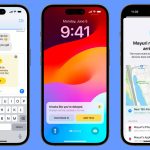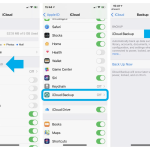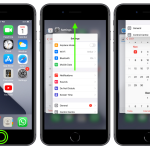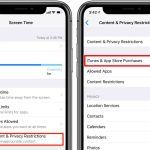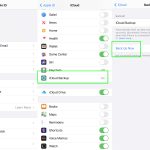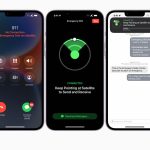In our fast-paced digital age, safeguarding eye health is paramount. Screens are omnipresent, posing considerable harm. However, amidst myriad precautions, iPhone users can benefit from the Screen Distance feature. This article delves into its significance. Moreover, it provides a step-by-step guide on activating this feature for enhanced eye protection. Screens, from bus stops to smartphones, necessitate such measures. Therefore, acknowledging the potential harm, and taking proactive steps becomes crucial in our daily lives.
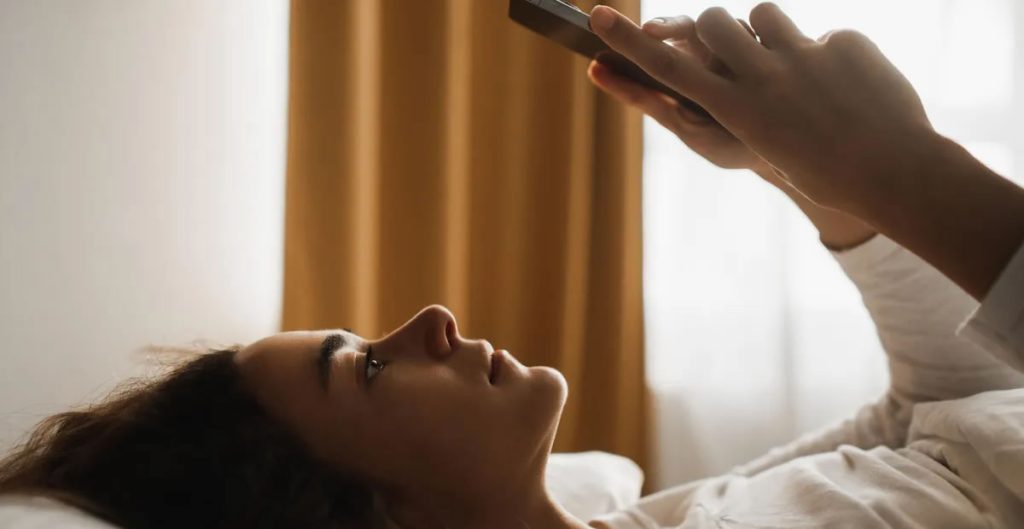
Understanding the iPhone Screen Distance Feature
The Screen Distance feature, introduced with iOS 17 and iPadOS 17, proves to be an invaluable tool. Acknowledged by eye care professionals, the detrimental effects of closely staring at screens are well-documented. Adjusting the distance between our eyes and screens is crucial for maintaining good eye health. However, achieving this with smartphones can be challenging, especially in dynamic situations such as commuting or when engaged in various activities.
The Innovation: TrueDepth Camera Technology
Apple has developed the Screen Distance feature to address this challenge, leveraging TrueDepth camera technology. This innovation detects when you hold your iPhone closer than 12 centimeters for an extended period. It then prompts you to adjust the phone’s position to a safer distance, thus mitigating the risk of digital eye strain and myopia, particularly in children.
Activating the iPhone Screen Distance Feature: A Step-by-Step Guide
To harness the benefits of the Screen Distance feature, follow these simple steps:
1. Ensure Smooth Functionality of TrueDepth Camera
Before proceeding, confirm that your device’s TrueDepth camera is functioning correctly. This is crucial for the accurate operation of the Screen Distance feature.
2. Navigate to Settings
Access your iPhone settings by tapping on the “Settings” app icon.
3. Enter the Screen Time Section
Within the Settings menu, locate and tap on the “Screen Time” section.
4. Access Screen Distance
Once in the Screen Time section, find and tap on “Screen Distance.”
5. Activate the Screen Distance Feature
Within the Screen Distance settings, toggle the switch to activate the feature. This ensures that your iPhone will monitor the distance between your eyes and the screen, providing timely recommendations for adjustments.
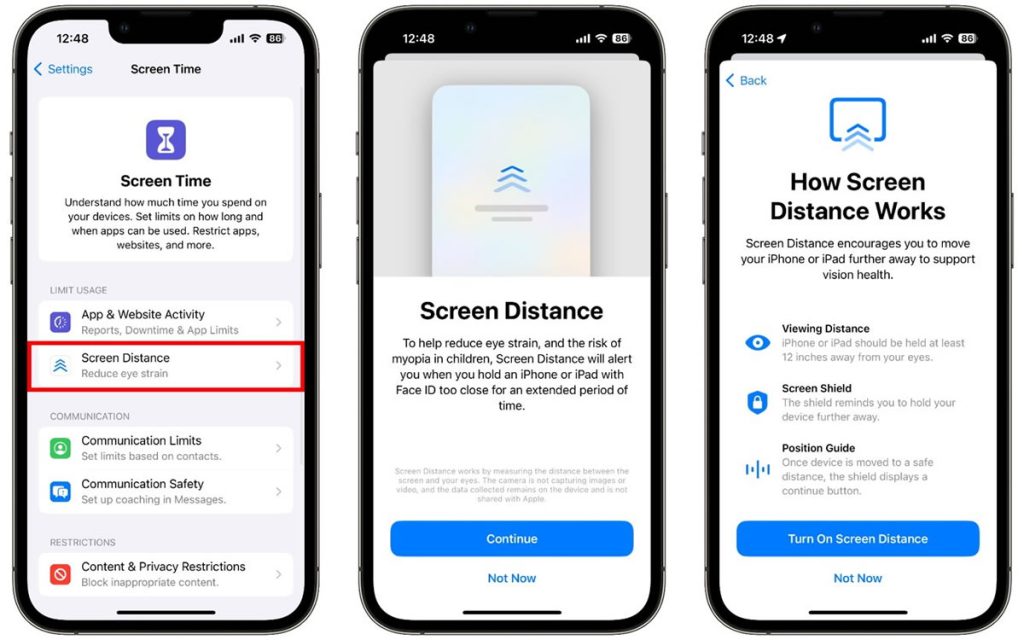
Conclusion
The iPhone Screen Distance feature is a groundbreaking addition promoting eye health in the digital age. Therefore, by using TrueDepth camera technology, Apple empowers users to maintain a safe distance from screens effortlessly. In addition to this, the feature reduces the risk of myopia in children and alleviates digital eye fatigue for all ages. Moreover, prioritize eye health by following the simple steps outlined to activate the Screen Distance feature on your iPhone. Furthermore, embrace this technological solution to foster healthier screen habits and safeguard your vision for the future. Finally, regardless of age, this innovation is crucial for long-term eye well-being.