Using a Live Wallpaper on your iPhone can be exciting and fun. In a previous tutorial, we guided you through the process of turning your stills into Live Photos, a feature that has received huge positive response from users. Now it’s time to learn how to animate wallpaper on iPhone 6s.
So far, your iPhone came with two types of wallpapers: dynamic and still. With the new iPhone 6s, you now have the option of live wallpapers. Want to add some vitality and brightness to the lifeless lock screen and home screen of your iPhone? Then you may want to read the rest of this guide.
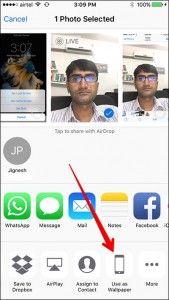 How to Animate Wallpaper on iPhone 6s
How to Animate Wallpaper on iPhone 6s
The process is quite easy and requires only a few steps:
- Launch Settings on your device.
- Tap on Wallpaper.
- Tap on Choose New Wallpaper.
- You’ll get three categories of wallpapers. Tap on Live.
- Tap on any Live Wallpaper you wish to display.
- Tap Set.
- The menu gives you three options: Set Lock Screen, Set Home Screen, and Set Both.
- Tap on any of the three options.
Now your Live Wallpaper is set accordingly. If the Live Wallpapers offered by Apple aren’t exactly what you’re looking for, you can use some of your Live Photos. Here’s how to animate wallpaper on iPhone 6s by using Live Photos:
- Make sure Live Photos is enabled.
- Snap a photo of something. It can be your dog, your kid, a flower, or anything else.
- Launch Photos app.
- Select the Live Photo you want to use as wallpaper by tapping on it.
- Tap on Share icon.
- Tap on Use as Wallpaper.
- You’ll be presented with three options: Still, Perspective, and Live Photo. Tap on Live Photo.
- Tap on Set. Again, three options will appear: Set Lock Screen, Set Home Screen, Set Both.
- Tap on any of the three options, but keep in mind that the wallpaper will only be animated on the Lock screen.
You’re done. Now you have a custom Live Wallpaper for your Lock screen. You can read more about animating your wallpaper here.
