The Apple ID consists of a valid email address and a password. You need an Apple ID to log into the iTunes Store as well as to use web services like iCloud and iWork. Most users create their Apple ID as soon as they activate an iPhone, iPod Touch, or iPad via the My Apple ID homepage. To change your Apple ID you don’t have to reset or wipe your device. Find out below how to change your Apple ID on your iPad.
Here is How to Change Apple ID on iPad
- Find out what iOS version you have by going to Settings > General > About
- iOS 5 or lower uses: Go to Settings > Store
- iOS 6 users: Go to Settings > iTunes > App Store
- Tap on Apple ID. A pop-up window with a few options will appear.
- Tap Sign Out.
- Sign in with a different Apple ID and password.
- Or create a new Apple ID by Tapping Create New Apple ID and then entering a different email address than the one you’ve used for your old ID. Alternatively, you can go to My Apple ID homepage create there a new ID, and then log in with that one.
- That’s it. You’ve learned how to change your Apple ID on your iPad quickly and easily.
Switching between Apple IDs is okay if you want to install apps using different IDs. Old purchases made on previous IDs will remain on your device, but you’ll have to enter the old ID password each time you want to update those apps. And of course, you’ll need the old ID also if you want to download again those apps after you delete them or reset your tablet.
Switching IDs each time you lend your tablet to your kid or to a friend is too much trouble. And because old apps remain on the device even after you change your Apple ID, the other users will still be able to access them. If you want to protect your files and apps and limit the functionality of the device, simply use the built-in parental control features, or download a content filtering and restricting app.
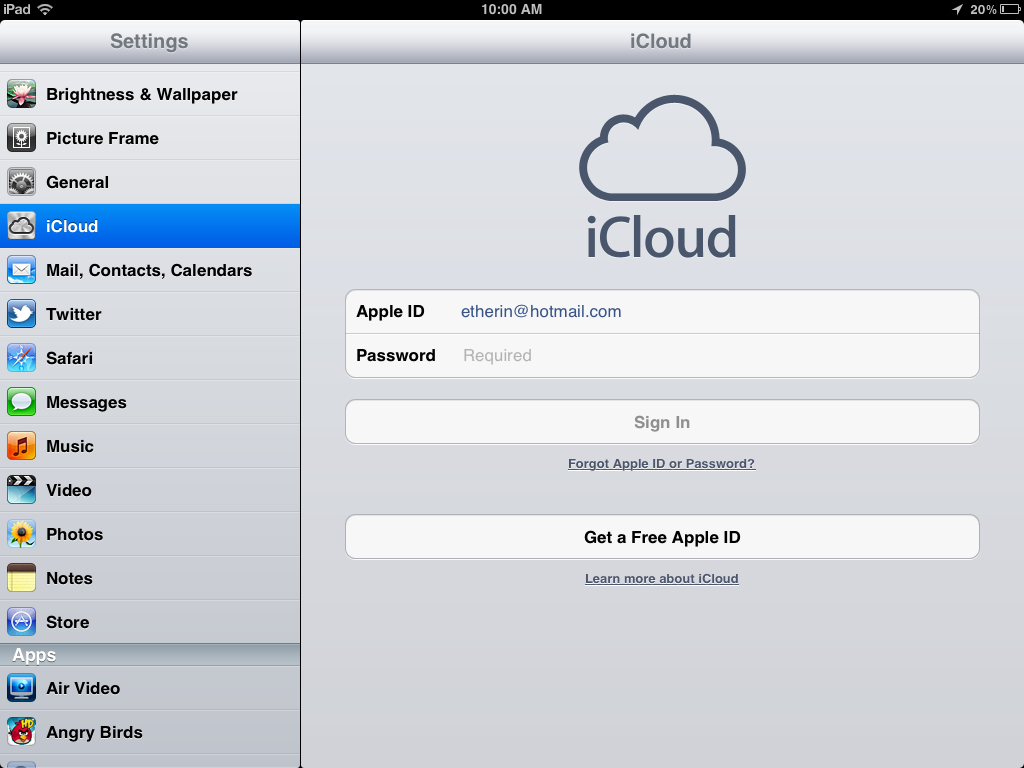





Hi there mates, its great article concerning educationand completely defined,
keep it up all the time.