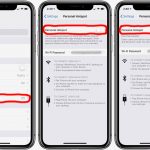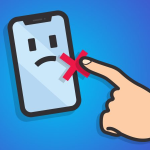The ever-evolving world of iPhone functionalities showcases a captivating feature: creating live stickers. However, harnessing your Photos app’s potential transforms static images and lively Live Photos into dynamic stickers. Moreover, this adds a personal touch to digital conversations. On the other hand, this guide takes you through the meticulous process of turning iPhone-captured moments into expressive stickers. As a result, your ordinary photos become animated and engaging, enhancing your messaging experience. Regardless of your skill level, anyone can master the art of crafting personalized animated stickers.
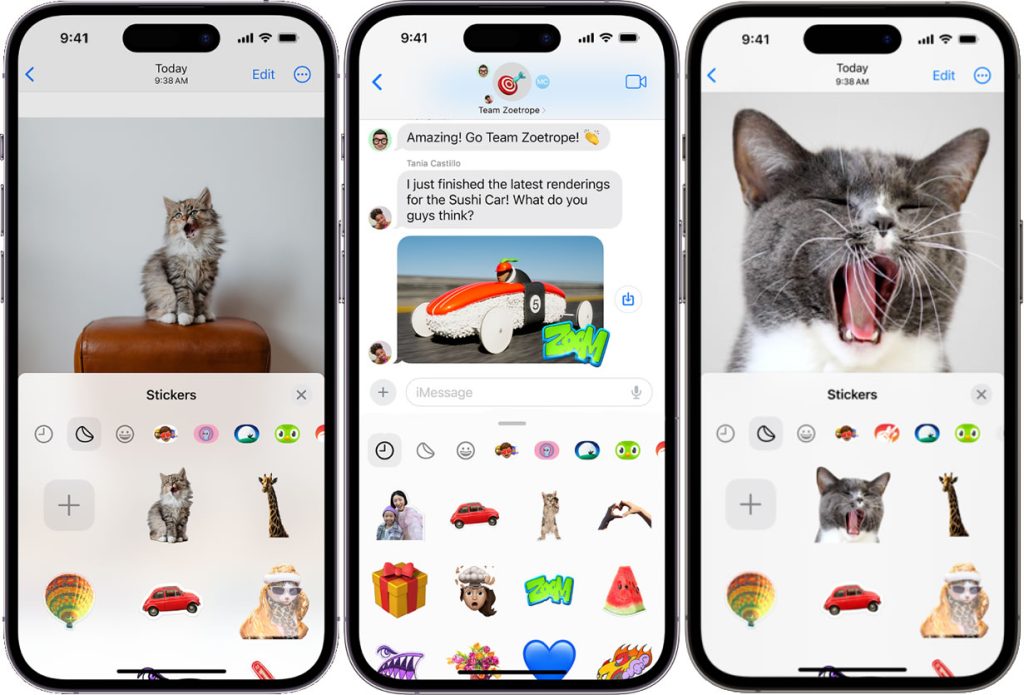
Unveiling the Art of Sticker Creation
- Initiating the Sticker Transformation: To embark on this creative journey, first, launch the Photos app on your iPhone. From your gallery, select a photo that encapsulates the essence of the message you wish to convey.
- Diving into the Details: Once you have your photo chosen, tap on it to open it in full-screen mode. Here, the focal point is crucial. Touch and hold the subject you want to transform into a sticker. A menu will appear—select “Add Sticker.”
- Exploring Visual Enhancements: The sticker you’ve just created now resides in your stickers menu, easily accessible when you use the onscreen keyboard or Markup tools. For an extra flair, tap “Add Effect” to apply a visual effect like Outline, Comic, or Puffy. The possibilities for customization are vast.
- Finalizing the Sticker Creation Process: After adding your desired effects, tap the close button to conclude the sticker creation process. Your personalized sticker is now ready to infuse a dash of individuality into your digital conversations.
Elevating Expression with Animated Stickers
- Navigating the Live Photo Transformation: The iPhone’s Live Photos feature takes sticker creation to a whole new level by allowing you to animate your stickers. Open the Photos app, choose a Live Photo, and open it in full-screen mode.
- Animating the Moment: To animate the subject of the Live Photo, touch and hold it. Slide it up until you witness a duplicate image of the subject, then release it. This dynamic element is the key to crafting an animated sticker.
- Incorporating the Animation: With the animated segment selected, tap “Add Sticker.” This transforms the moving subject into an animated sticker that captures the essence of a particular moment.
- Tailoring the Animation: As with static stickers, you can enhance animated stickers by adding effects. Tap “Add Effect” to explore visual enhancements such as Outline, Comic, or Puffy.
- Sealing the Animated Sticker Deal: Once you’ve fine-tuned your animated sticker, tap the close button. Your creation now resides in the stickers menu, readily available for use in your digital interactions.
Seamless Integration Across Devices
The magic doesn’t end with the creation process. These stickers seamlessly sync with iCloud, ensuring accessibility across all your Apple devices—be it iPhone, iPad, or Mac—linked to the same Apple ID. This synchronicity allows you to maintain a consistent and personalized digital expression across your entire Apple ecosystem.
Conclusion: Unleashing Creativity with Every Tap
In conclusion, the Photos app on your iPhone is not merely a gallery; it’s a canvas for digital expression. By mastering the art of creating static and animated stickers, you infuse your messages with a unique, personal touch. The ability to synchronize these creations across your Apple devices elevates the experience, ensuring that your expressive stickers are always at your fingertips, ready to add a dynamic flair to your digital conversations. So, go ahead, explore, create, and let your digital expressions speak volumes.