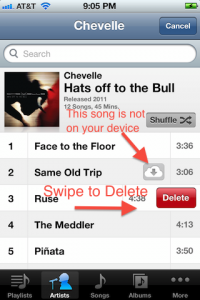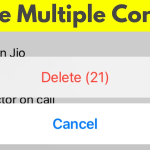A large music library can take up a lot of space on your iPhone. Knowing how to delete music on iPhone can help you to free some of that space. Here’s a simple step by step guide on how to delete music on iPhone.
- Disable iTunes Match by going to Settings > iTunes and App Stores. If iTunes Match is turned on, you cannot delete music on your device.
- Open the Music app and Tap the Songs button to see all the songs in your music library.
- Delete songs individually by swiping sideways on the track name and then clicking on the red delete button that appears.
- Delete albums by tapping on the More button, selecting Albums from the list, and then choosing the album you want removed and swiping sideways on the album name and tapping the Delete button.
- If you’re using iOS 7, you have to delete all the songs from an album individually to remove albums.
A more convenient way for you to trim your iPhone music collection is by using iTunes. Before following the steps below you must turn off iTunes Match and iCloud, and then connect your device to your computer, either through a USB cable or through Wi-Fi.
- Open iTunes, select your iPhone, and click on the Music tab.
- Enable Sync Music and click Remove and Sync in the confirmation dialog.
- Enable Selected playlists, artists, albums, and genders, to remove any of those from your iPhone. If you want to remove songs individually, you will have to do so manually on your iPhone, one track at a time.
- Deselect all the music that you want to remove from your iPhone.
- If you want to add new music to your iPhone, select it in the iTunes library. If it’s not already on your device, it will be added.
- Start the Syncing. Depending on the size of your music collection, it might take a while.
Now that you know how to delete music on iPhone you can quickly remove the tracks, albums, and artists you no longer want on your device to free up some space.
https://www.youtube.com/watch?v=v5dPmXGVCfw