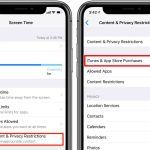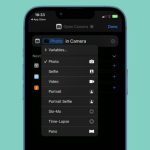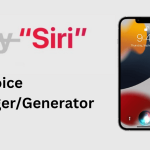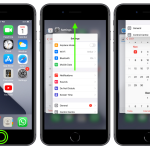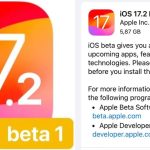In iOS 17, the Maps application brings forth a practical approach enabling users to access crucial information, such as operating hours and ratings for various places, turn-by-turn directions, and estimated arrival times, even in scenarios where Wi-Fi or cellular connectivity is absent.
Importance of Offline Maps in iOS 17
Offline maps within iOS 17 serve as an invaluable resource, allowing users to harness the functionalities of Maps for information retrieval and navigation devoid of an active Wi-Fi or cellular network. These maps encapsulate vital details encompassing operational hours, ratings of locales, and precise turn-by-turn directions, facilitating various modes of travel, be it driving, walking, cycling, or utilizing public transit, while also furnishing estimated arrival times.
The utilization of offline maps on your device, however, entails occupying storage space. Users are duly informed of the file size of a potential offline map before initiating the download process, thereby necessitating an understanding of their device’s storage capacity.
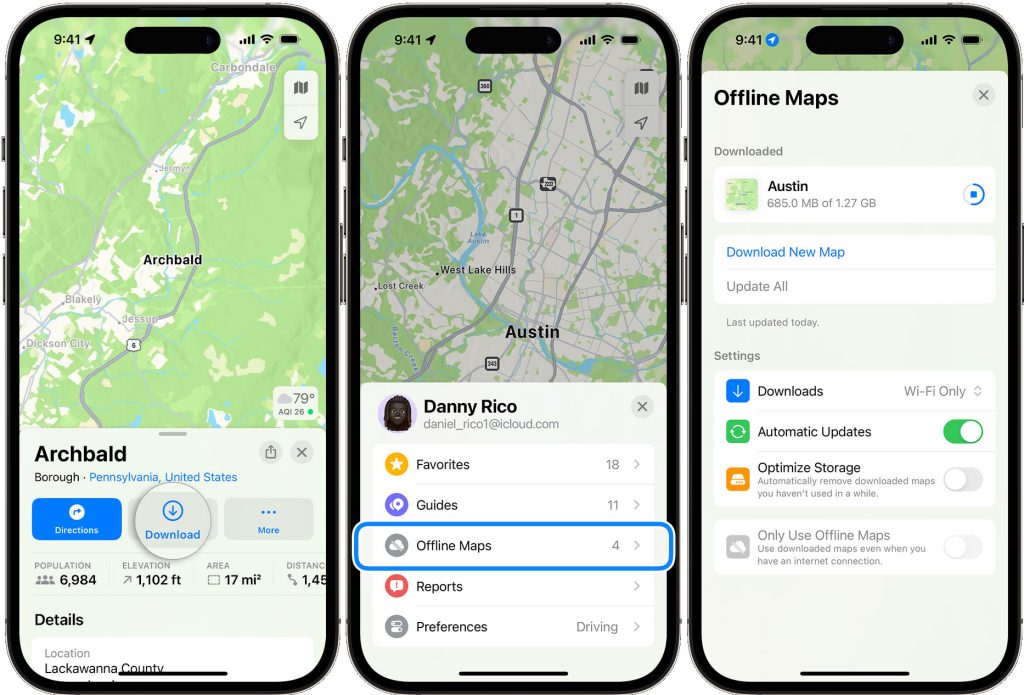
Methods to Download Offline Maps in iOS 17
Using Search in Maps
In the Maps application, employing the search functionality stands as one of the primary methods to download offline maps. Upon initiating a search for a specific location within the app, users are presented with search results wherein tapping on the desired place prompts the availability of a ‘Download’ button. In instances where this button is not immediately visible, navigating to ‘More’ and subsequently selecting ‘Download Map’ accomplishes the same objective. Following this, users can refine the area they wish to include within their offline map before finalizing the download.
Drop a Pin for Offline Maps
Another method entails dropping a pin on the map interface. By tapping on an unmarked area within Maps, users can initiate the download process by selecting the ‘Download’ option. Similar to the aforementioned method, users are given the flexibility to adjust the specific area they intend to encompass within their offline map before confirming the download.
Utilizing Offline Maps Settings
Within the Maps application, accessing the ‘Offline Maps’ settings presents users with further avenues to procure offline maps. By navigating to one’s profile picture or initials adjacent to the search bar, users can proceed to select ‘Offline Maps.’ Subsequently, options such as ‘Download New Map’ or choosing from previously used maps or suggested ones by Maps become available. Users can then specify the location, customize the map area size, and initiate the download process.
Managing and Editing Downloaded Offline Maps
Editing Downloaded Maps
Upon successfully downloading offline maps, users can edit or delete them as per their requirements. Within the ‘Offline Maps’ section of the Maps application, selecting the specific offline map allows users to undertake various actions, including renaming the map, resizing the encompassed area, or reviewing the file size. Upon completion of necessary modifications, users can either delete the map or confirm the changes made.
Adjusting Offline Maps Settings
Customizing the offline maps settings within the Maps application is a pivotal aspect of managing these resources effectively. Users can access settings such as controlling downloads based on connectivity, enabling automatic updates to ensure map accuracy, activating storage optimization to manage space efficiently, and configuring the application to solely utilize downloaded maps even when an internet connection is available.
Wrapping Up
In conclusion, the ability to download and manage offline maps within iOS 17’s Maps application is a pivotal feature catering to users’ navigation and information accessibility needs, irrespective of connectivity limitations. By employing these techniques—search functionality, dropping pins, and adjusting settings—users can harness the full potential of offline maps on their iPhones, ensuring seamless navigation and access to vital information while on the go.