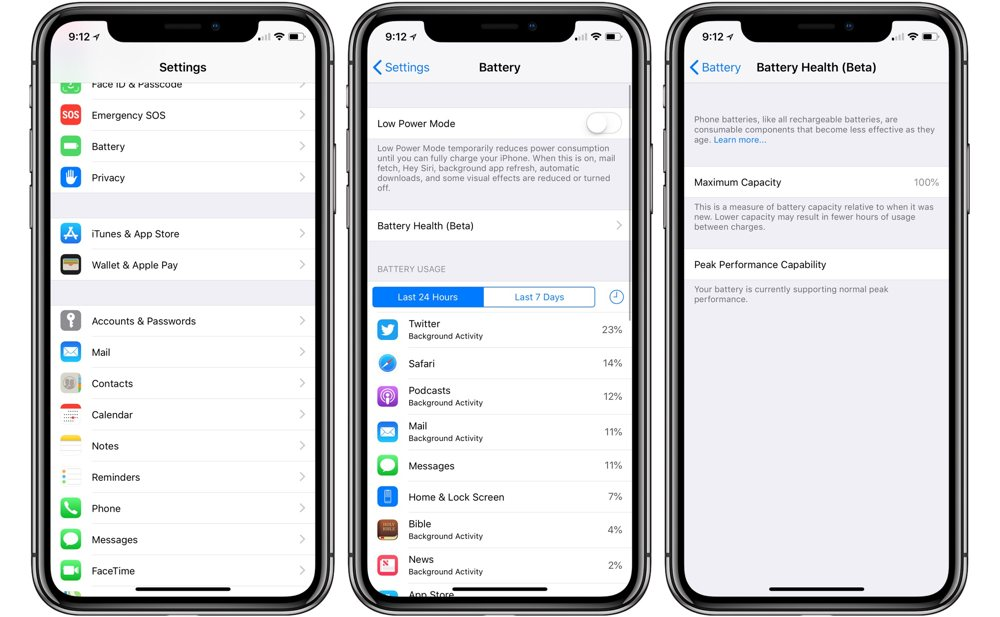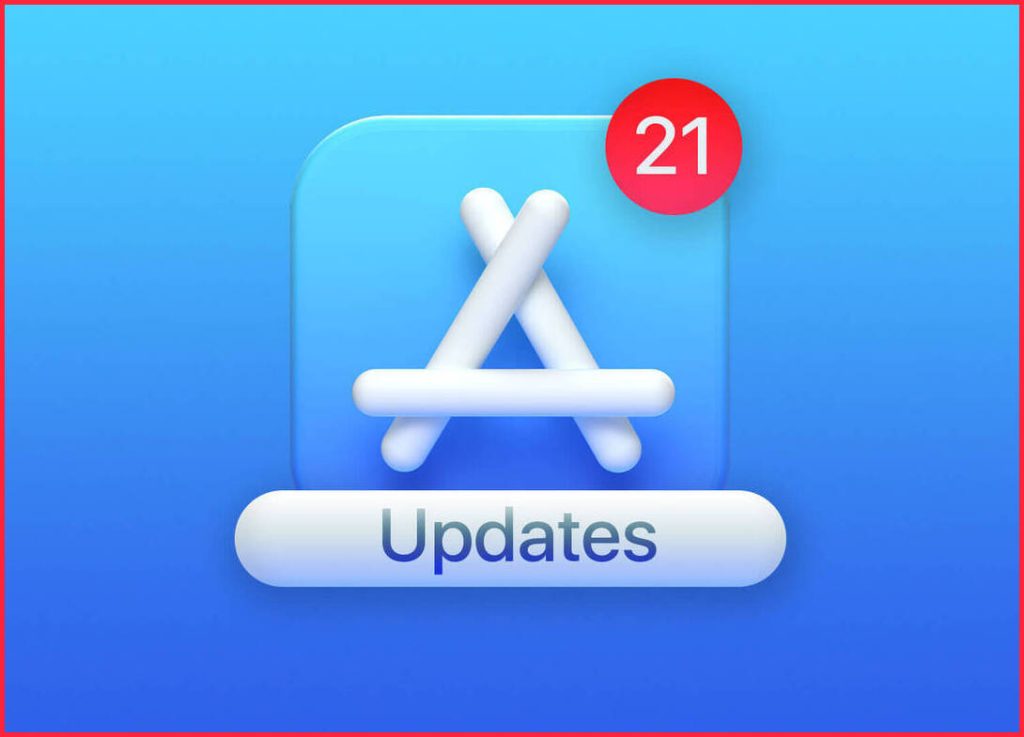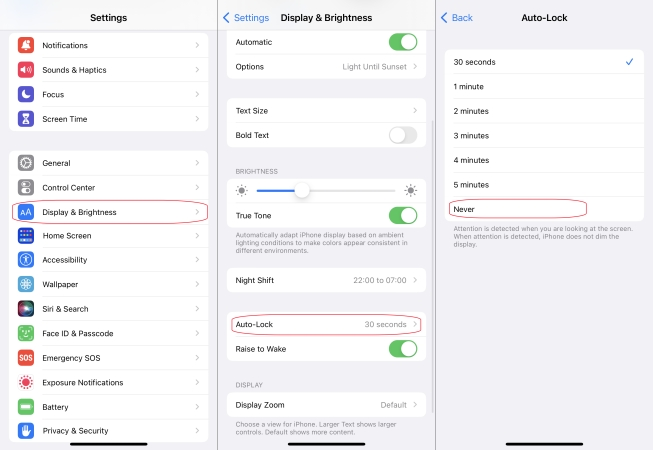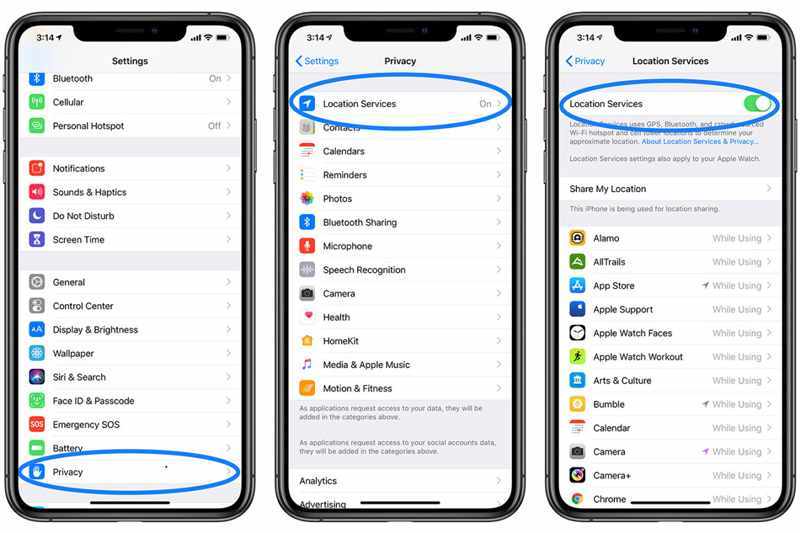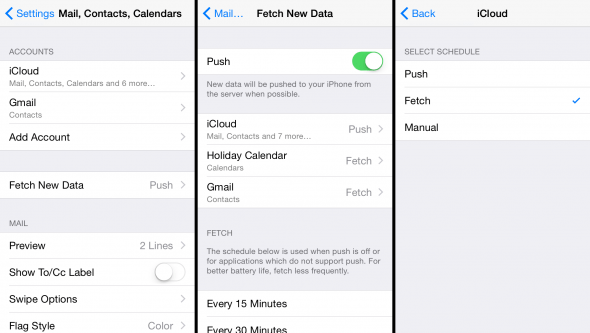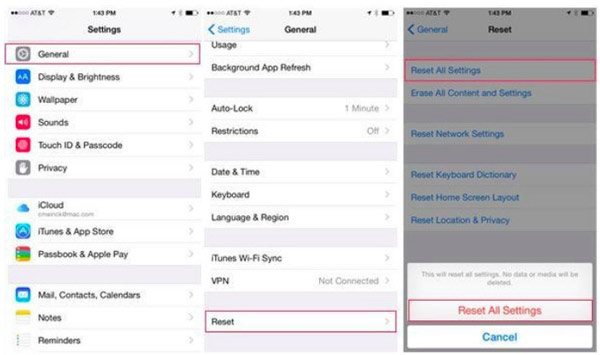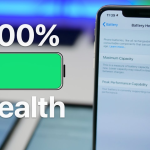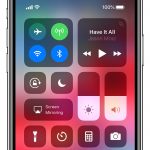A common frustration among iPhone users is experiencing rapid battery drain. Your once-reliable device might start losing power faster than usual, leaving you constantly searching for a charger. However, before you decide to replace the battery or invest in a new iPhone, there are several effective solutions you can try to fix the battery drain problem and extend your iPhone’s battery life.
Check Battery Usage
Start by understanding which apps and processes are consuming the most battery power. Go to Settings > Battery to view a breakdown of battery usage over the last 24 hours or 10 days. This will help you identify any power-hungry apps that may be causing the issue.
Update iOS and Apps
Apple regularly releases updates to improve device performance and optimize battery usage. Ensure your iPhone is running the latest version of iOS by going to Settings > General > Software Update. Additionally, update all your apps from the App Store to eliminate any potential bugs that could be draining your battery.
Adjust Screen Brightness and Timeout
Reducing your iPhone’s screen brightness and shortening the screen timeout duration can have a significant impact on battery life. Go to Settings > Display & Brightness to adjust the brightness level and Settings > Display & Brightness > Auto-Lock to set the screen timeout interval.
Disable Background App Refresh
Background App Refresh allows apps to update content in the background, but it can also drain your battery. Go to Settings > General > Background App Refresh and either turn it off entirely or select which apps you want to allow for background refreshing.
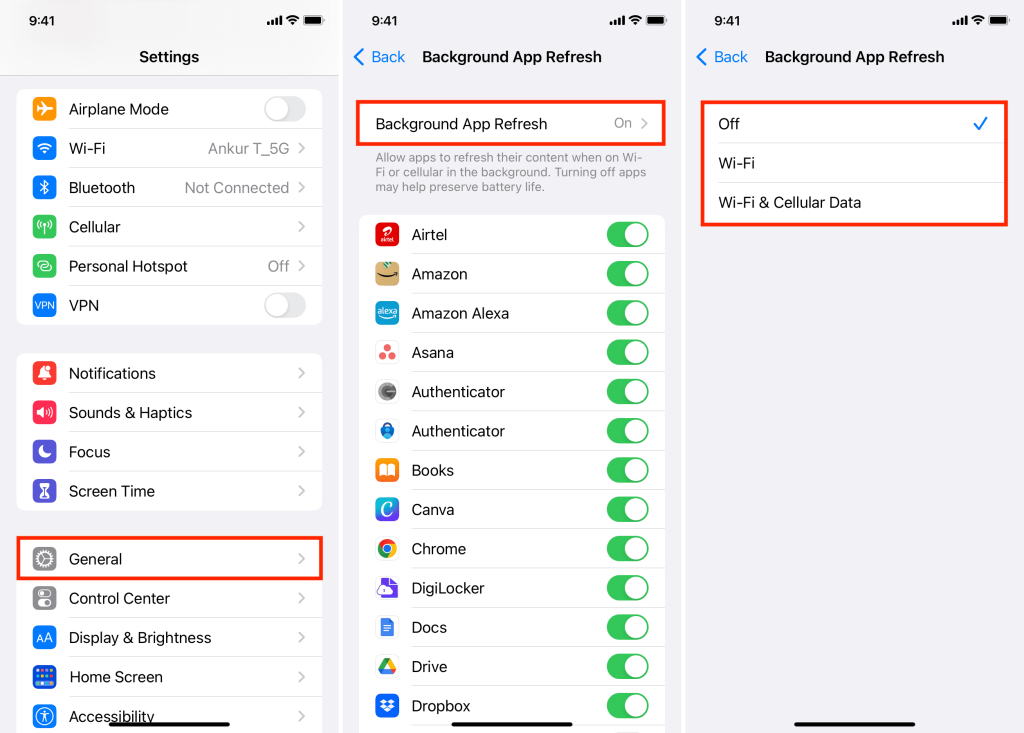
Manage Location Services
Location Services enable apps to use your device’s GPS, which can lead to excessive battery consumption. Go to Settings > Privacy > Location Services to review which apps have access to your location. Consider disabling location access for apps that don’t require it.
Turn Off Push Email
Push email continuously fetches new messages, which can be battery-intensive. Switch to manual email fetching or set it to fetch emails at longer intervals. Go to Settings > Mail > Accounts > Fetch New Data and choose either Manual or a less frequent fetching schedule.
Identify and Close Problematic Apps
If you notice an app consuming an unusually high percentage of battery power, it may be misbehaving. Try closing the app and reopening it to see if the issue persists. If the problem persists, consider reinstalling the app or checking for updates.
Enable Low Power Mode
When your iPhone’s battery is running low, use Low Power Mode to extend its life. It reduces performance and disables certain features like background app refresh and automatic downloads. You can enable it in Settings > Battery or from the Control Center.
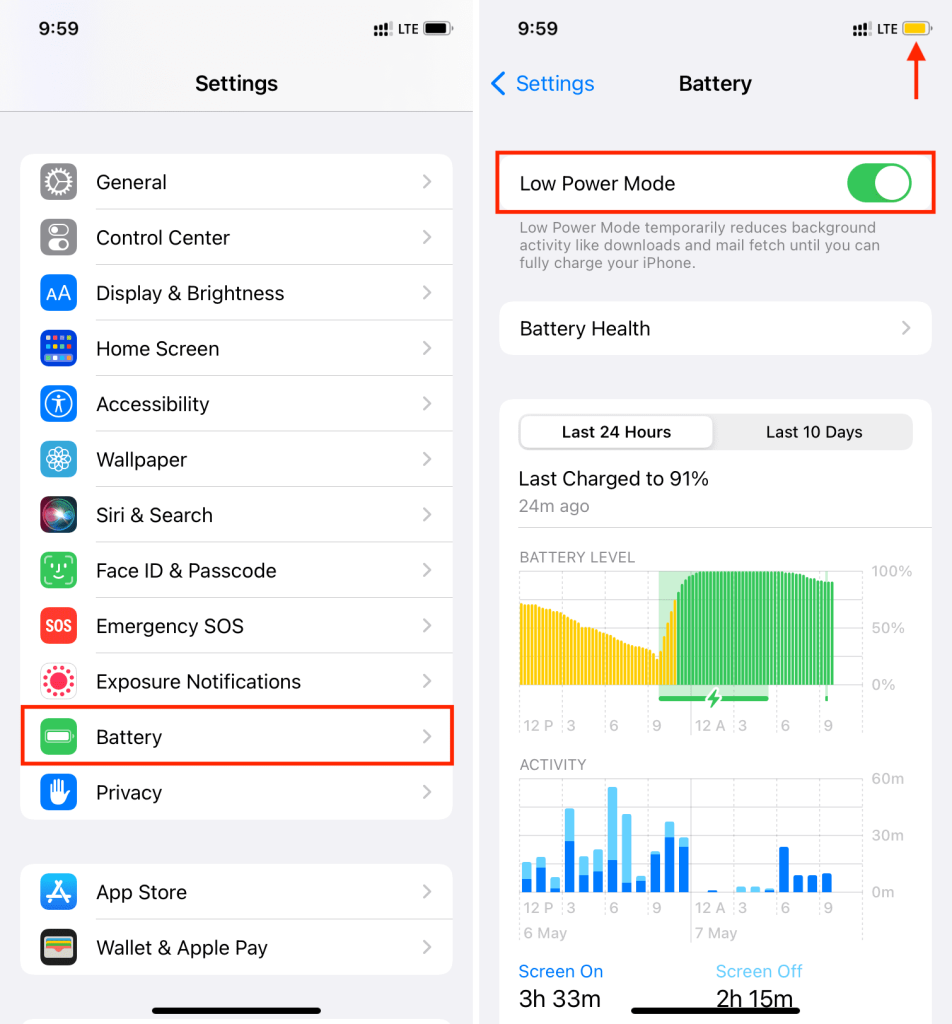
Reset Settings
Sometimes, incorrect settings or configurations can lead to battery drain. Consider resetting all settings on your iPhone by going to Settings > General > Reset > Reset All Settings. Note that this won’t erase your data, but you’ll need to reconfigure your preferences.
Check for Battery Health
For iPhones running iOS 11.3 and later, you can check your device’s battery health. Go to Settings > Battery > Battery Health to see the maximum capacity of your battery and whether it needs to be replaced.
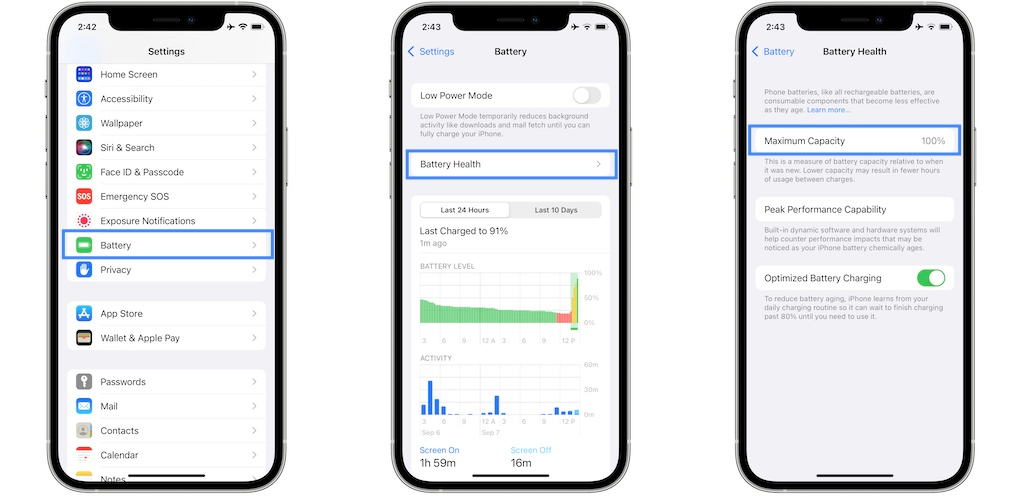
Experiencing iPhone battery drain can be frustrating, but there are several solutions to try before resorting to extreme measures. By following the steps outlined in this guide, you can diagnose and address the battery drain issue, helping you get the most out of your iPhone’s battery life. Regularly updating your device and managing app usage can go a long way in preserving battery power and ensuring your iPhone remains reliable throughout the day.