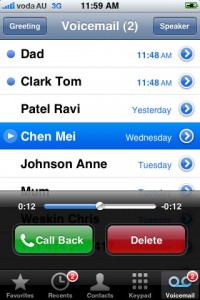The iPhone has a nice voicemail feature that doesn’t only record missed calls, but also shows you a list of messages and allows you to choose the ones you want to listen to. This selective type of voice mail helps you save more time than the conventional recorded calls feature of traditional phones, as well as to ignore undesirable callers. In this article you’ll find out how to set up voicemail on iPhone if you haven’t used it before.
- Go to Phone > Voicemail.
- Enter a voicemail password. If you want to change the password later, you will have to go to Settings > Phone.
- Record a nice greeting message if you want to make the voicemail service more personal. You can record a new greeting any time by taping on the Greeting button on the voicemail screen.
- Next time you will return to the Voicemail screen you will see a list of all your voice messages. Look for a badge on the Voicemail icon to find out how many messages you have not yet listened to. Then scroll down the list of entries. On this screen you can…
- Play all messages or selected messages. Unplayed messages have a blue dot next to them. You can use the on-screen slider to fast forward or rewind messages.
- Discover when the messages have been sent.
- Find out more about each caller by tapping the blue arrow next to a message. Includes name and number.
- Delete the call by tapping Delete.
- Call people by tapping Call Back.
- (Optional) To assign an alert sound for voicemails, go to Settings > Sounds > New Voicemail and choose a sound.
- You’re done. You’ve learned how to set up voicemail on iPhone.
Keep in mind that the iPhone also has a Visual Voicemail feature which lets you use the Slide to Unlock slider function to quickly access the voicemail screen and listen to new messages. Now that you know how to set up voicemail on iPhone, you can use one of the iPhone’s most convenient and yet underused features: voicemail.
https://www.youtube.com/watch?v=_qbjOxTfNL0