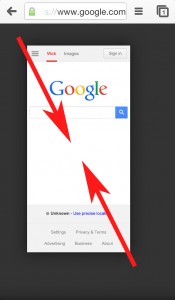Zooming out is a useful feature designed into the IPhone to allow you to display large websites in a smaller screen area or decrease the size of something you are reading. It’s also quite easy and can be employed in a matter of seconds to help you achieve your personal display preferences or meet any disability needs. To learn how to zoom out on IPhone, follow these steps below:
First, make sure that you have an application or photo opened as this will not work on your IPhone’s home screen. This can include an Internet browser, photo album, or any private app that you have that permits zooming.
- The need step to learning how to zoom out on IPhone is take your thumb and your index finger and form it into the shape of a claw. Rest your index finger against the top of the screen and your thumb against the lower portion of the screen on opposite sides as if your fingers are trying to measure the size of the screen.
- While keeping the two fingers pressed gently on the screen’s glass, begin to slide the two fingers towards each other to meet in the center of the screen. As you begin to move your fingers toward each other, you’ll begin to notice the image or the text displayed on the screen will begin to zoom out and get smaller. If you’ve zoomed out too far, you can always zoom back in by reversing the steps and using your fingers to slide away from each other.
Voilà! You have successfully learned how to zoom out on IPhone and now you’ll be to adjust the size of your display to your personal preference. An additional tip to remember is that the speed and the rate of the zoom will depend on how far apart you place your fingers on the screen. If you only want to zoom a little bit without too dramatic of an effect, keep your fingers closer together when performing the zoom.