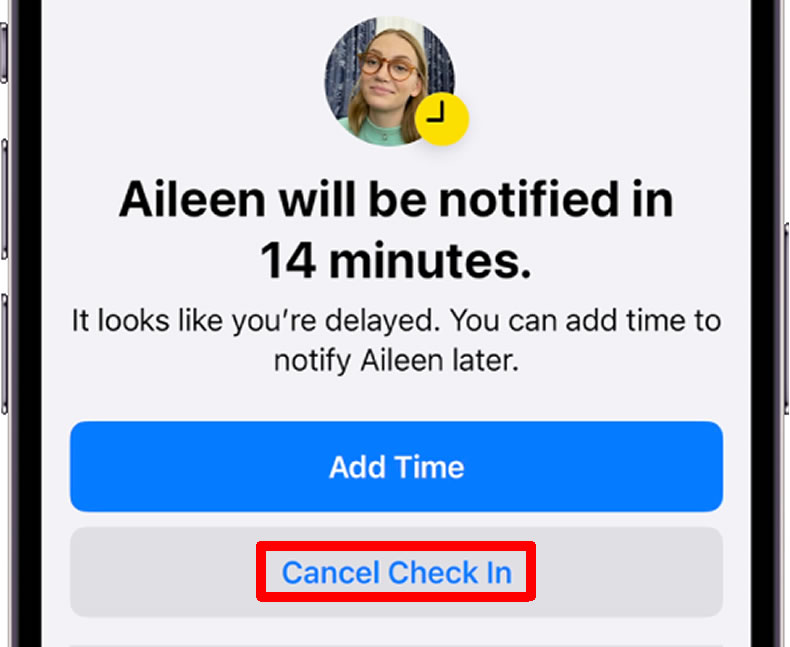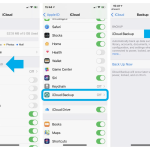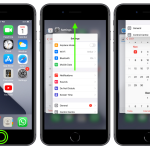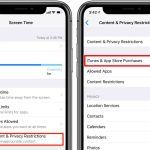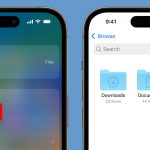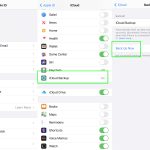The iPhone is not only a versatile communication tool but also a guardian of safety and convenience. Among its array of features, the “Check In” function stands out as an invaluable tool for ensuring your well-being and keeping your friends informed. In this guide, we will explore the ins and outs of this feature, including how it works, how to use it effectively, and how to make the most out of its capabilities.
Understanding How “Check In” Works
The “Check In” feature on your iPhone allows you to automatically notify a friend when you’ve reached your destination. This simple yet powerful tool can also provide real-time details about your journey, adding an extra layer of safety and convenience to your travels.
When you initiate a “Check In,” your iPhone keeps track of your journey. If it detects that you’re taking longer than expected or if you haven’t reached your destination, it sends a notification to your selected friend. This feature is not just about reaching your destination; it’s about ensuring you’re safe and accounted for along the way.
Conversely, when a friend sends you a “Check In,” you can monitor their progress. If their iPhone isn’t progressing as expected, you can access information about their location, battery percentage, cellular signal, and more. This ensures that you are well informed and can provide assistance if needed.
Sending a “Check In”
To send a “Check In” from your iPhone, follow these straightforward steps:
- Open the Messages app on your iPhone.
- Tap the Compose button at the top of the screen and either add a recipient or select an existing conversation.
- Tap the Apps button, then tap More, and select Check In.
- Choose one of the following options:
- When I Arrive: Specify your destination, and mode of travel (driving, transit, or walking), and add extra time if necessary. “Check In” will monitor your journey and notify your friend if your iPhone isn’t progressing as expected. When you successfully reach your destination, the “Check In” will automatically complete and inform your friend that your iPhone has arrived.
- After a timer: Set a time frame, which can be useful when you’re meeting someone new, for example. If you don’t end the “Check In” within the set time, it will notify your friend.
- Tap the Send button.
Should your iPhone not arrive at your destination, or if you fail to cancel the “Check In” and respond to the prompts, your iPhone’s journey details will be shared with your friend. Keep in mind that if you initiate a “Check In” and subsequently lose service or your iPhone powers off, your friend may receive a delayed or early notification, along with the option to view the shared iPhone details.
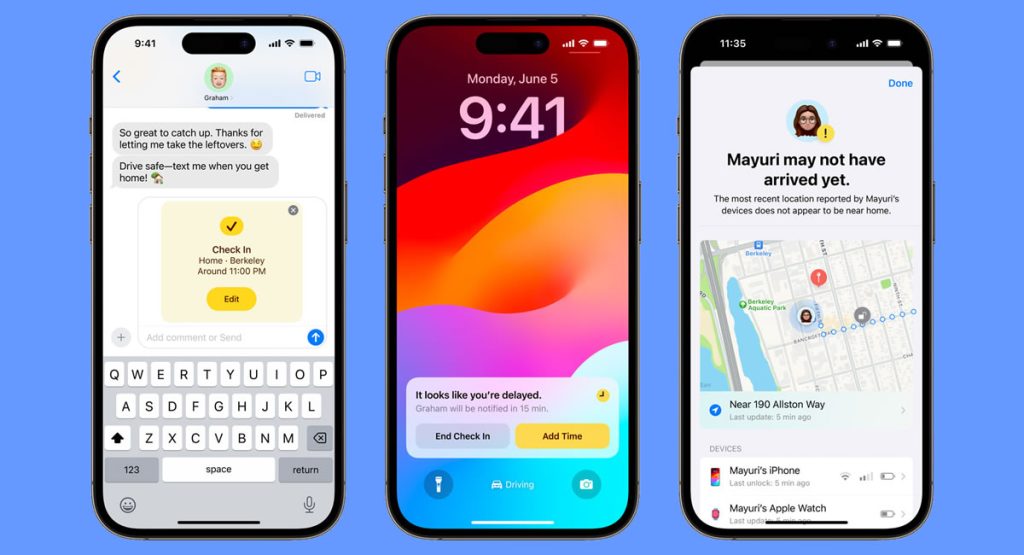
Extending Your “Check In” Duration
Sometimes, your plans may change, and you need more time to reach your destination. In such cases, you can easily extend your “Check In.” Here’s how:
- Open the Messages app on your iPhone.
- Access the conversation with the friend to whom you sent the “Check In.”
- On the “Check In” message, tap Details, then select Add Time, and choose the desired option.
Canceling a “Check In”
If you’ve successfully completed your journey or need to end the session for any reason, you can cancel your “Check In” to notify your friend. Follow these steps:
- Open the Messages app on your iPhone.
- Navigate to the conversation with the friend who received your “Check In.”
- On the “Check In” message, tap Details, and then tap Cancel Check In. Confirm your decision.
Customizing the Details You Share
One of the exceptional aspects of the “Check In” feature is the flexibility it offers in sharing information. You can tailor the details you provide to your friend, making it more personalized and relevant to your journey. Here’s how to customize the details:
- Go to Settings > Messages on your iPhone.
- Scroll down and tap Check In Data.
- Choose what information you want to share if you don’t complete your “Check In” as expected. There are two options:
- Limited: This setting shares your current location along with network signal and battery details from your iPhone and Apple Watch.
- Full: The “Full” option includes the information mentioned above (current location, network signal, and battery details) in addition to the route you’ve taken and the last time you unlocked your iPhone or removed your Apple Watch.
By selecting the appropriate sharing level, you can provide your friend with the exact details they need without compromising your privacy.
In conclusion, the “Check In” feature on your iPhone is a remarkable tool for enhancing safety and communication with friends. By understanding how it works and following these guidelines, you can leverage this feature to ensure your well-being during your travels and stay connected with those who matter most.