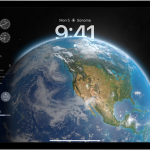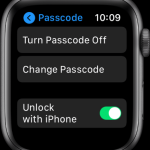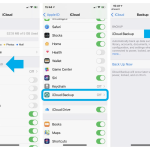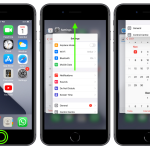Whether you’re shopping or trying to locate someone in a crowded place, the Walkie-Talkie app on your Apple Watch can be a handy tool for instant communication. In this guide, we will explore how to effectively use the Walkie-Talkie feature on your Apple Watch.
Requirements for Using Walkie-Talkie
Before diving into the world of Walkie-Talkie communication, it’s important to ensure that both you and your friend meet the necessary requirements:
- You and your friend must have Apple Watch Series 1 or later models with watchOS 5.3 or a newer version installed.
- Additionally, both of you should have FaceTime set up on your iPhones with iOS 12.4 or later, enabling FaceTime audio calls.
It’s worth noting that the Walkie-Talkie app’s availability may vary by country or region.
Adding Friends to the Walkie-Talkie
To initiate Walkie-Talkie conversations, you first need to add friends to your list:
- Open the Walkie-Talkie app on your Apple Watch.
- Scroll through your contacts and tap on a name to send an invitation.
- Wait for your friend to accept the invitation. Until they do, their contact card will remain grayed out and appear under “Invited Friends.” Once accepted, the contact card turns yellow, signifying that you can now communicate instantly.
If you wish to remove a friend from your Walkie-Talkie list, open the app, swipe left on the friend’s name, and then tap the delete button. Alternatively, on your iPhone, open the Apple Watch app, go to Walkie-Talkie, tap “Edit,” use the minus icon, and select “Remove.”
Accepting a Walkie-Talkie Invitation
When someone invites you, tap “Always Allow” in the notification that appears. If you miss the initial notification, you can find the invitation in the Notification Center. Invitations are also visible within the Walkie-Talkie app.
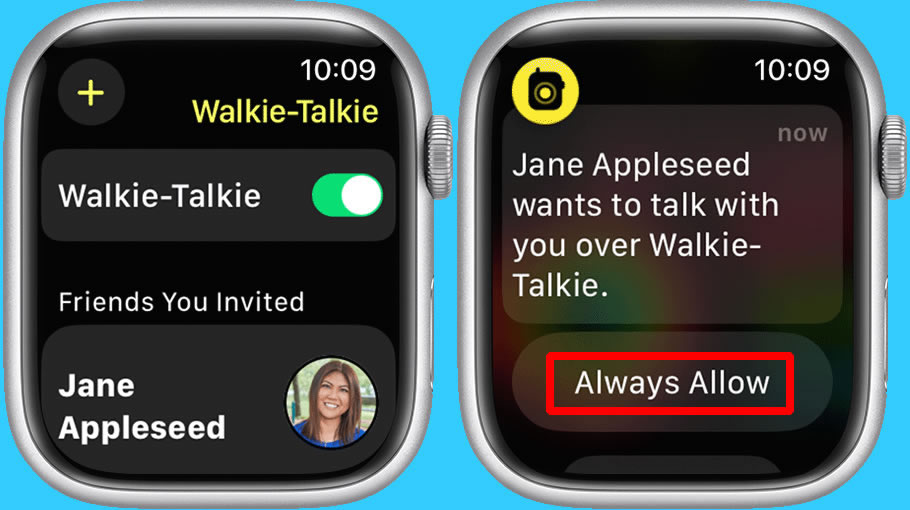
Starting a Walkie-Talkie Conversation
Once your contacts are set up, you can start using Walkie-Talkie:
- Open the Walkie-Talkie app on your Apple Watch.
- Tap on the friend you want to communicate with.
- Press and hold the Talk button, then speak your message. If you see “connecting” on the screen, wait for Walkie-Talkie to establish a connection. Once connected, your friend can hear your message instantly and respond.
Your friend will receive a notification when you want to talk, as long as they are wearing their Apple Watch and have the Walkie-Talkie feature enabled.
Conducting a Conversation via Walkie-Talkie
To speak, press and hold the Talk button, then release it when you’re finished. Your friend will hear your message immediately. You can also adjust your voice’s pitch by turning the Digital Crown.
Enabling or Disabling Walkie-Talkie
To turn Walkie-Talkie on or off:
- Open the Walkie-Talkie app.
- Toggle the Walkie-Talkie switch. If someone tries to reach you while it’s off, you will receive a notification asking if you want to talk.
You can also enable or disable the Walkie-Talkie from the Control Center by tapping the Walkie-Talkie button. Even with Silent Mode enabled in the Control Center, you’ll still hear notification sounds and your friend’s voice. Theater Mode, on the other hand, will automatically prevent Walkie-Talkie interruptions. You can customize your Walkie-Talkie alerts and their timing in line with your preferences, similar to how you manage other notifications through your iPhone settings.
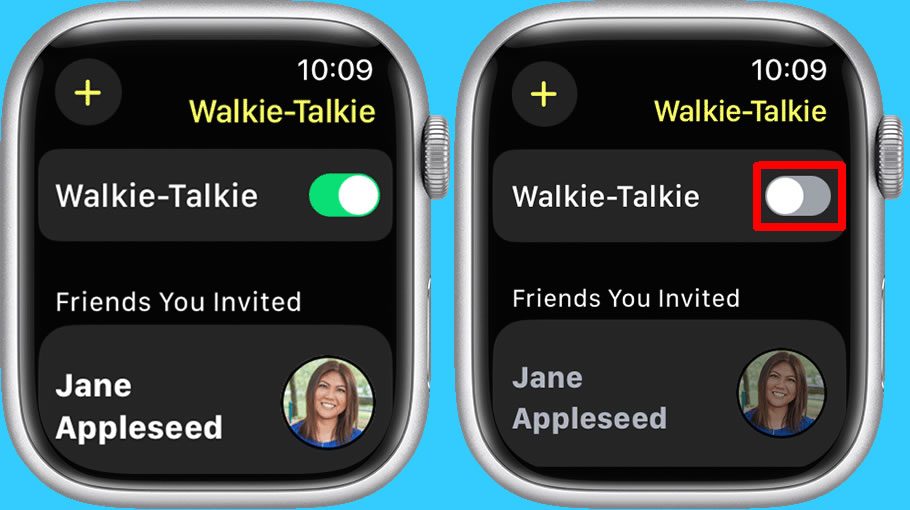
Wrapping Up
Apple’s Walkie-Talkie feature on the Apple Watch provides a convenient and efficient way to communicate with friends in real time. By following these steps and requirements, you can make the most out of this feature and stay connected with your contacts seamlessly. Walkie-Talkie offers a valuable addition to the Apple Watch’s capabilities, enhancing its functionality in various situations, whether it’s for shopping, navigating crowded places, or simply staying in touch.