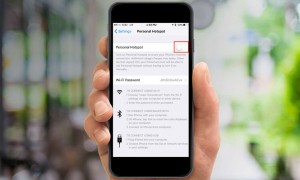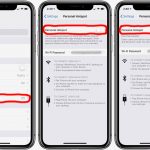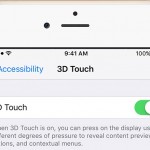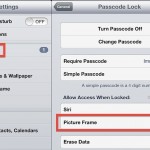Nowadays, coffee shops, restaurants, bars, malls, supermarkets, and almost any other public place allows you to use their Wi-Fi. But it happens that sometimes you find yourself at the airport waiting for your flight, at a hotel, or at your friend’s house and there’s no Wi-Fi. Although you carry your tablet or laptop with you, you are unable to go online and check your emails.
In this case, you may always rely on your iPhone for an Internet connection. Or, if you really need to use your tablet or laptop, you can share your iPhone’s connection with your other electronic devices. One of the greatest features of the iPhone is that you may turn it anytime into a wireless hotspot. If you know how to turn on hotspot on iPhone, you can enjoy a reliable Internet connection wherever you are.
How to Turn On Hotspot on iPhone
Make sure you check your provider’s rules and regulations first, in order to find out if there are additional fees for turning your iPhone into a hotspot. Once you do that, here are a few steps to guide you through the process:
1. Go into Settings.
2. Scroll down to Personal Hotspot.
3. Tap on it.
4. Slide the Personal Hotspot switch to “On”. (You won’t be able to connect to Wi-Fi on your phone while this is enabled).
5. Tap Wi-Fi password in order to create a password for the new Wi-Fi network.
6. Choose a password of at least eight characters.
7. Enter password and tap done.
8. Go to where you connect to Wi-Fi on your laptop, tablet, or other device.
9. Select the network with the same name on the iPhone.
10. Enter the password from step 6 and you are now online.
That’s about it. Now you know how to turn on hotspot on iPhone. Quite simple, isn’t it?
In order to disable the feature and save your data allowance, return to the Personal Hotspot settings and slide the Personal Hotspot switch to “Off”.