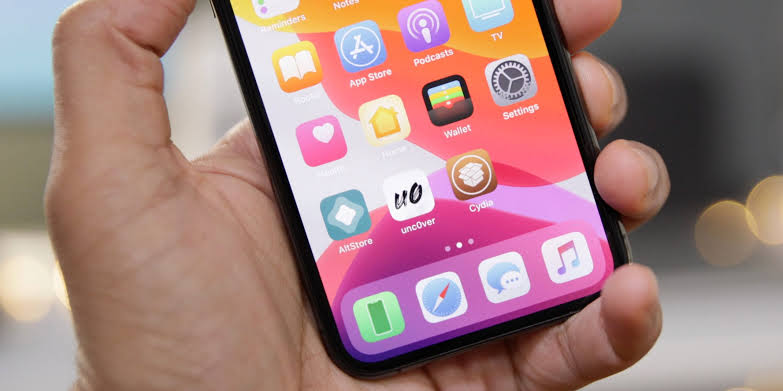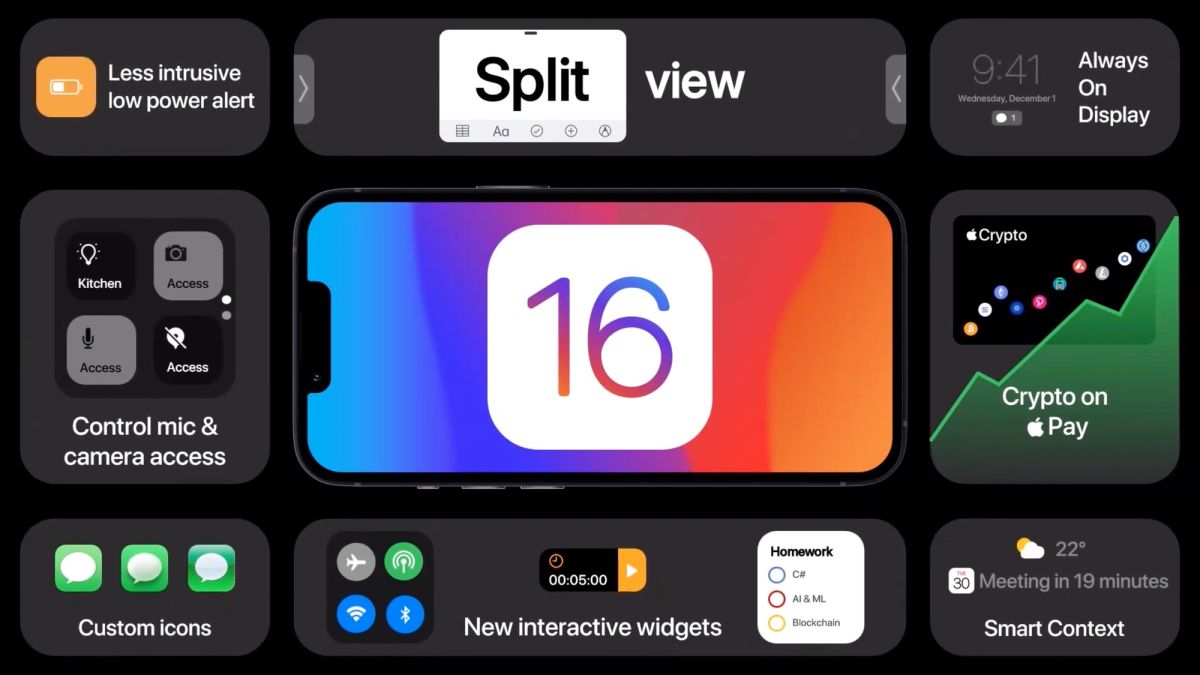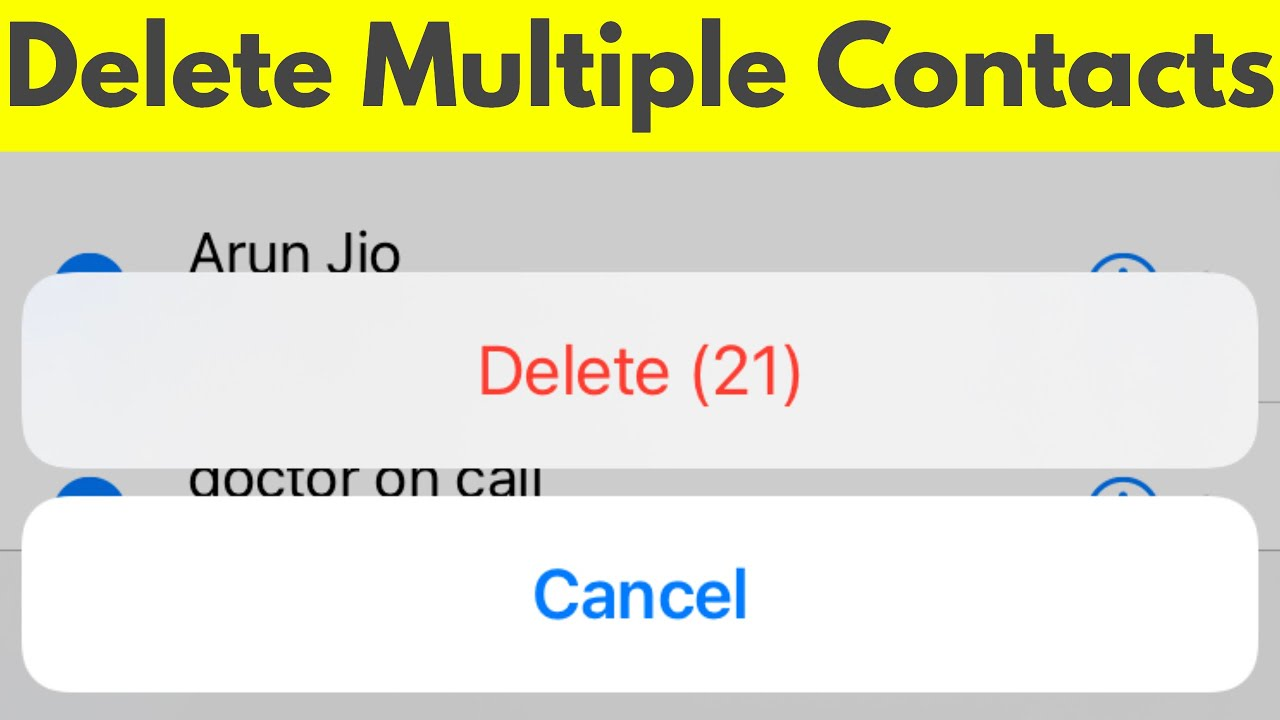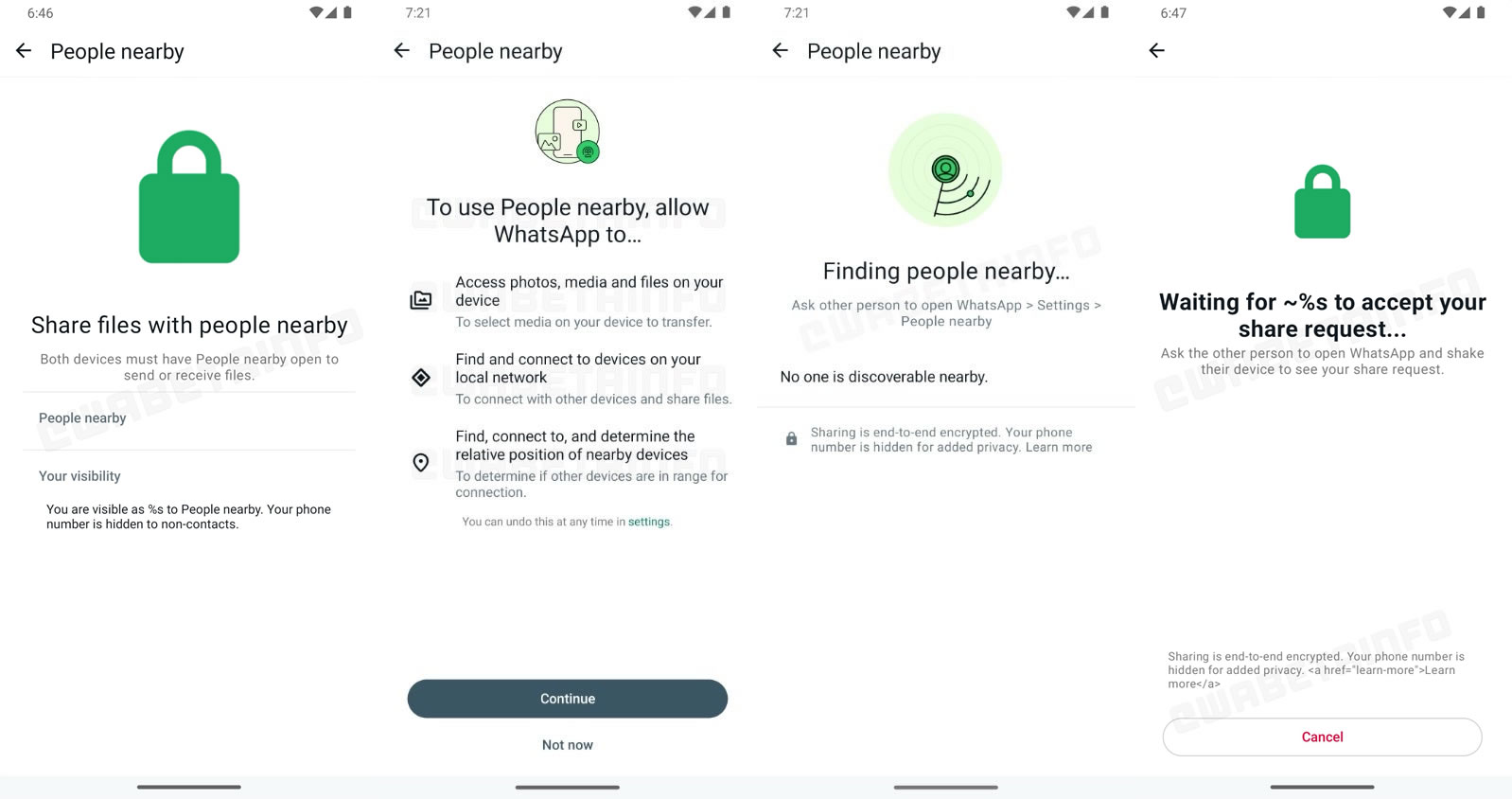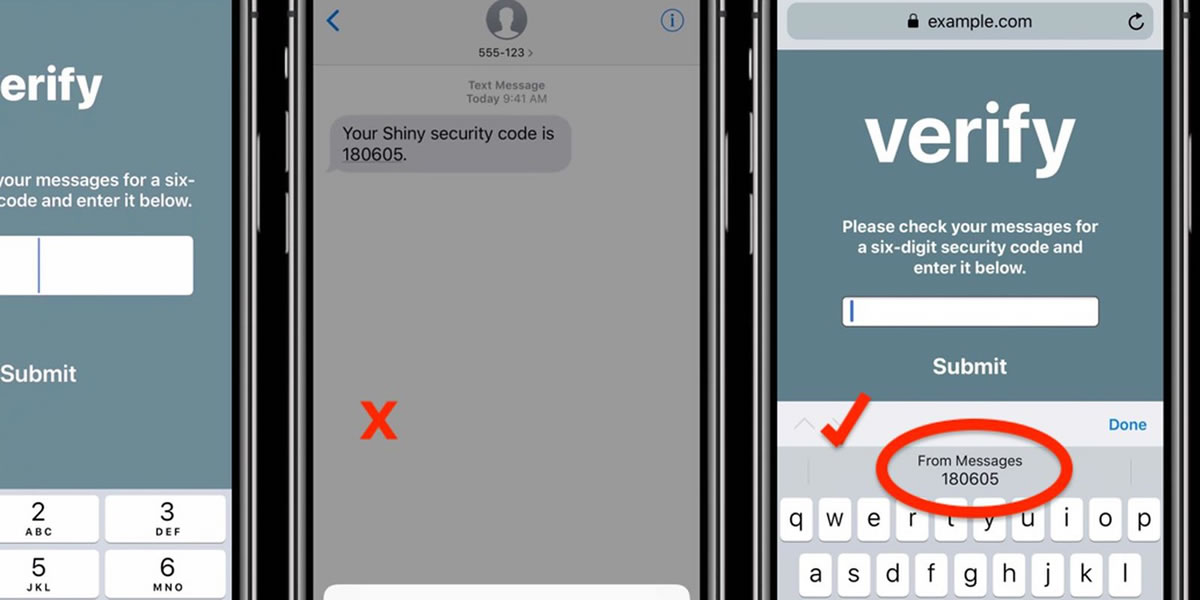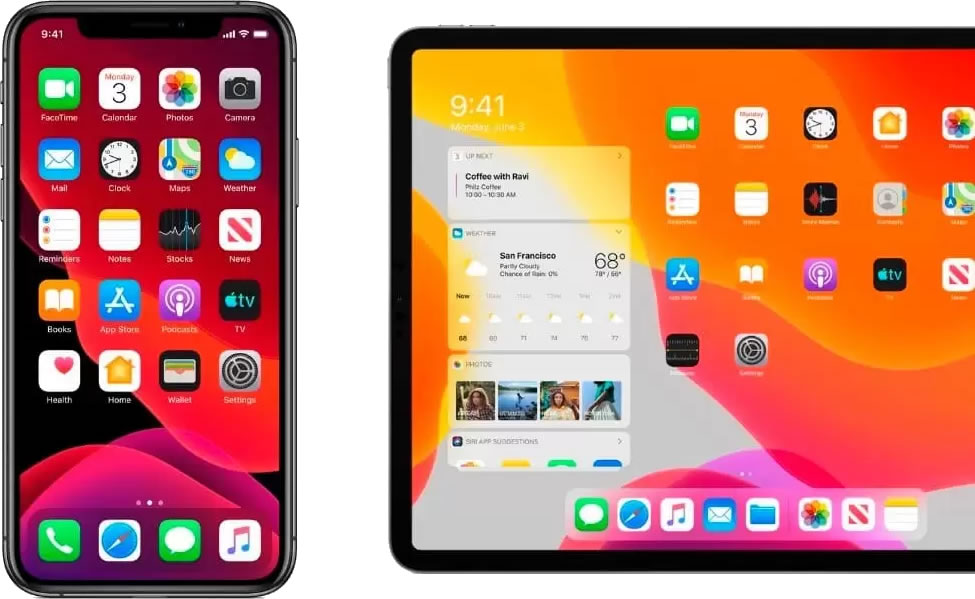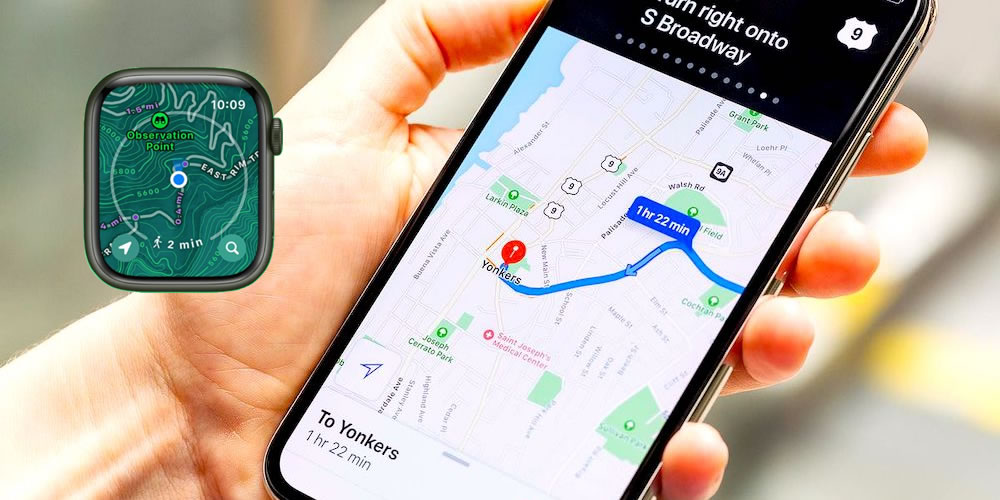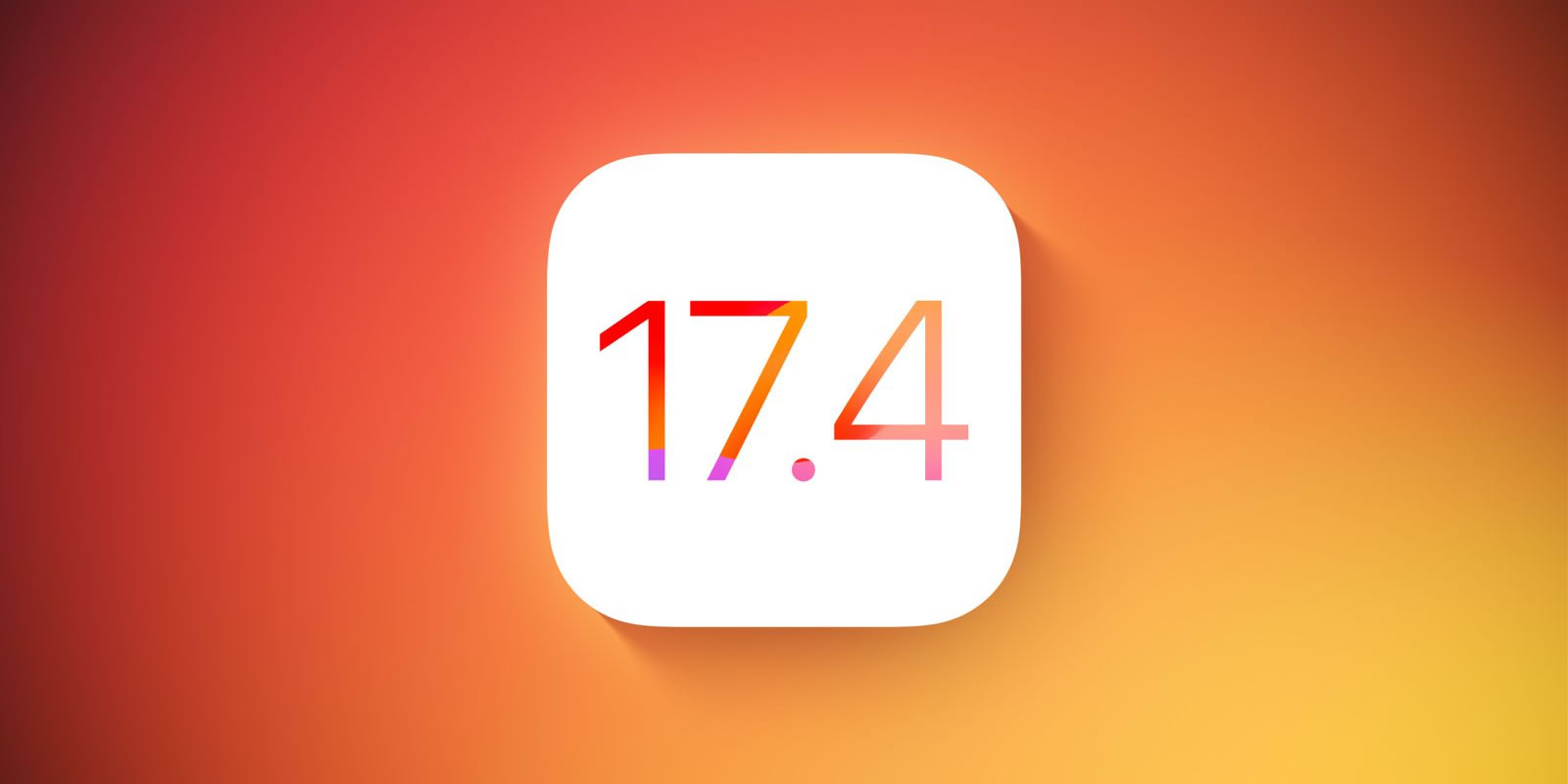Are you planning an event or coordinating a group project? Maybe you’re just trying to get your family on the same page? Lucky for you, IPhone allows you to send group messages out that will get everyone on the same page and eliminate the hassle of sending out, forwarding, and organizing individual text messages. If you want to learn how to group message on IPhone and your phone more efficient, here’s how: 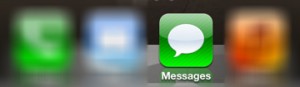
- Step 1: Open up the ‘Messages’ app that you use to send your regular text messages. If you are unfamiliar with this app or new to owning an IPhone, it is a green application with a speech bubble inside that can usually be found on the icon dock on the lower portion of your screen.
- Step 2: In the right hand corner of the screen, click the icon that looks like a pencil and paper to send a new text message. This will open up a new text message screen that will automatically place a cursor in a box labeled ‘To:’
- Step 3: Next in learning how to group message on IPhone, add the contacts you wish to send a message to by click on the blue plus (+) sign; this will bring up a list of all your contacts. Select the first contact you’d like to send a message to and it will bring you back to the messaging screen with the contact added to the ‘To:’ line. Proceed to continue this step by adding each individual contact that you would like included in the group message.
- Step 4: Finally, once every contact has been added, click on the message input located directly above the displayed keyboard. Enter in your message and click send.
If you’ve followed these step-by-step instructions, your message will be sent to all the contacts that you chose to add and you’ll successfully now know how to group message on IPhone. If they reply and they also have an IPhone, their reply will be sent to the entire group of people as well, eliminating unnecessary coordination efforts. This creates a fast and easy platform for you to organize events, group assignments, and family quickly and efficiently making the most out of your IPhone.