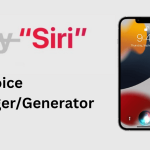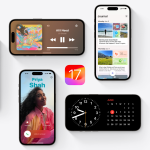The iPhone 5 has so many features that it’s quite impossible to keep track of them all. Some are tiny tweaks, others are extremely useful. Get more out of your device – and impress your friends as well – with the following iPhone 5 hidden features.
- Take a photo when recording video. While capturing video, tap on the tiny camera icon in the upper right of the screen to take 1920×1080 photos that you can share online. You can take as many photos as you want.
- Add exceptions to the Do Not Disturb mode. You can use Do Not Disturb to block all incoming calls and SMSs except those of your spouse, kids, family, close friends, and so on. All you have to do is to add a group to the white-list.
- Turn the camera flash into an improvised notification alert. The iPhone 5 doesn’t have a LED alert for incoming calls or SMSs but it can flash the camera as a notification. To turn notification alerts on go to Settings > General > Accessibility, and find the option LED Flash for Alerts and enable it.
- Show battery percentage. To get a clearer indication of how much battery you have left, go to Settings > General > Usage, and toggle on battery percentage. The battery percentage display will help you avoid running out of battery.
- Turn Siri on without pressing the home button. You can configure Siri to launch the moment when you pick the iPhone from your pocket or lift it up from the table by going to Settings > General > Siri, and turning on Raise to Speak. Siri will start the moment the proximity sensor indicates that the device is next to your head. This is one of the coolest iPhone 5 hidden features around.
- Add an on-screen home button to prevent wear and tear of the physical button. The home button is for many users the iPhone component that is most likely to get damaged. Extend its life by going to Settings > General > Accessibility and turning AssistiveTouch on. By doing so you place a home button on the screen that you can then use even inside apps.
- Invert app colors to more easily browse the web at night. If you’re having difficulties using Safari at night in poor light conditions, go to Settings > General > Accessibility and turn on Invert Colors.
There are many more iPhone 5 hidden features out there. Take you time to explore the options in Settings and you’ll discover plenty of them.