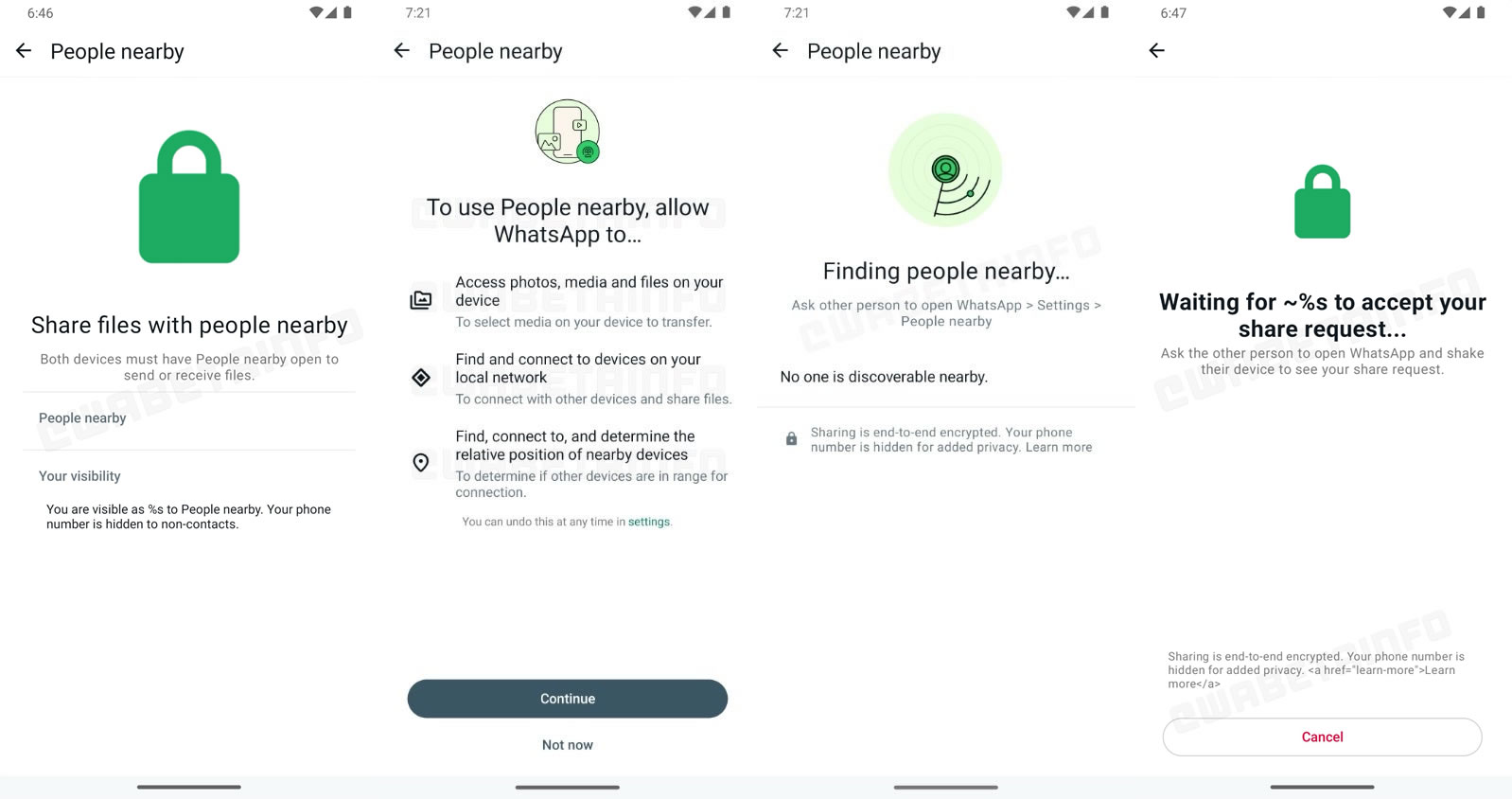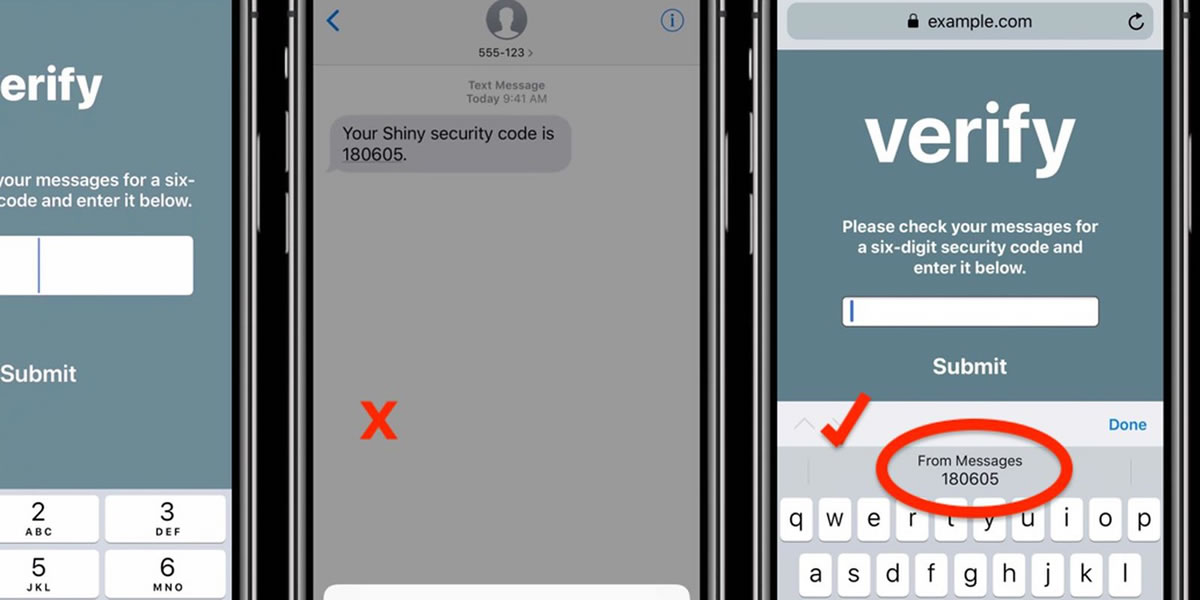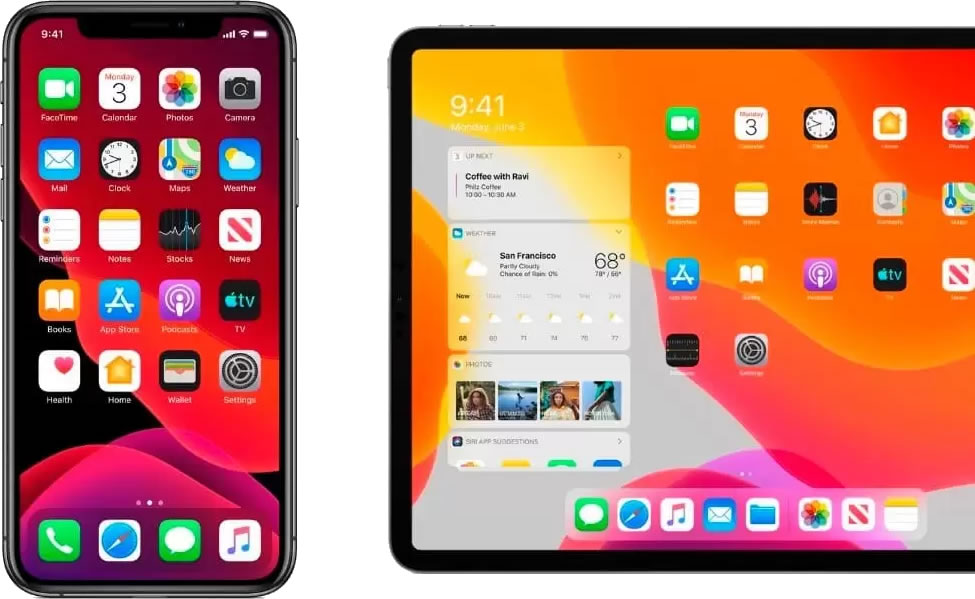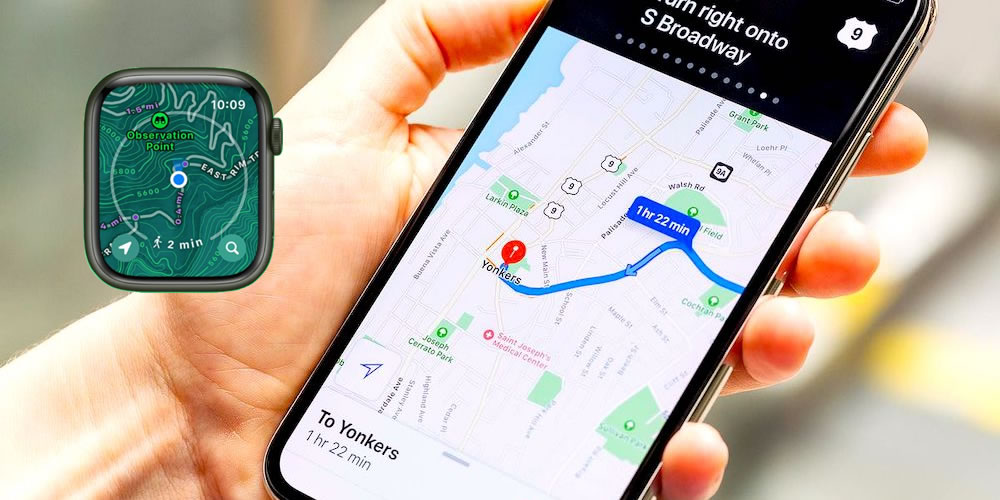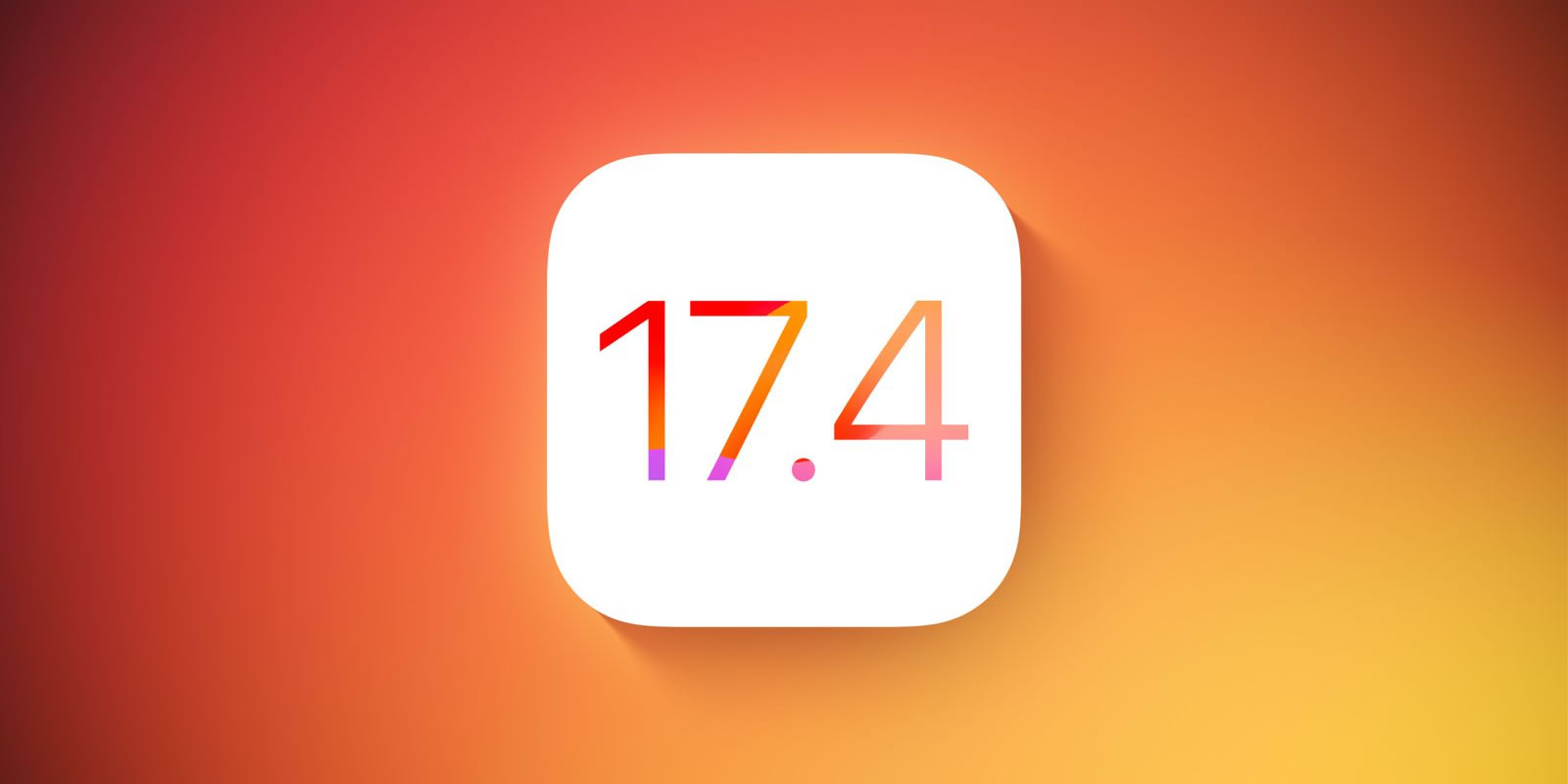In order to ensure that the iTunes store stays in business, Apple uses digital rights management protection, limiting the number of authorized computers that can play content from an Apple account to five. In other words, if you download content from iTunes onto your iPod and then plug your device into an unauthorized computer, you won’t be able to enjoy that content. The only exception is music files, which come without protection and can be played on any computer. To enjoy other types of content though, like video and audiobooks, you must authorize computers.
Here’s how to authorize computer on iPhone:
- Connect your iPhone to your MAC or PC using an original Apple USB cable.
- Open iTunes.
- Look for the button Store at the top of the menu, and from the drop-down list select Authorize Computer.
- Insert your Apple ID email and password.
- Click the Authorize button.
- Find the button File at the top of the menu and click on it.
- Select from the drop-down menu Transfer Purchases from iPhone.
- Wait for your content to be transferred from your iPhone to your computer. Depending on the size of the content, this might take a while.
- Enjoy the transferred content.
- Congrats! You’ve learned how to authorize computer on iPhone and transfer the content you’ve purchased on your phone to your computer.
Whenever you want to authorize a new computer in iTunes, simply transfer the files you have purchased through another computer or device (whether it’s an iPhone, iPad, or iPod Touch) to the computer you want to authorize using an external hard drive, a USB drive, or simply transferring them through a network. Then click on any of the files to play it. Instead of playing it, however, iTunes will prompt you to authorize your computer. Simply insert your Apple ID and password and follow the on-screen instructions.
Now that you know how to authorize computer on iPhone, you should learn also that you can de-authorize a computer at any time by going to the Store menu and choosing Deauthorize This Computer.
https://www.youtube.com/watch?v=mbpbAdxdy60